Basic operation of Attachment Point
"Attachment Point" function is used to define junction points against shapes, parts, assemblies, etc. and to connect them with other objects.
Insert "Attachment Point"
Select the parts and click "Attachment Point" on the Tools tab.
If you click on any point on the object, the Attachment Point will be inserted.
If you click on any point on the object, the Attachment Point will be inserted.
Attachment Point Name and Operation Settings
After inserting an Attachment Point, place the mouse over an Attachment Point and the mouse icon will change "Hand" mark.
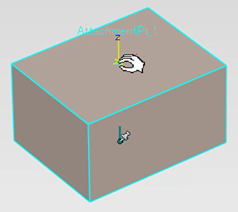

If it does not change, right-click on the Scene and open [Show].
Confirm and Uncheck "Hide Attachment Points on Selection"
In this state, you can right-click and open "Set Name and Behaviors" to set.
Enter "User Name" and specify "Male(_M)", "Female(_F)", or "No Paired".
The username you entered in the name frame + [ _M/F/N ] is displayed.
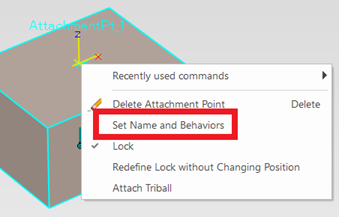
There are some types of [No Paired] and [Default(~)], and no pair can be used in the left drag drop.
Default is the setting of which junction to default for multiple males, females, and neutrality.
If the default is specified, the default takes precedence in the left track drop.
Also, if the “Coincident(CnP)” constraint is enabled, the part will follow the TriBall's movement even if the join point is changed using the “Attachment Point Connector”.
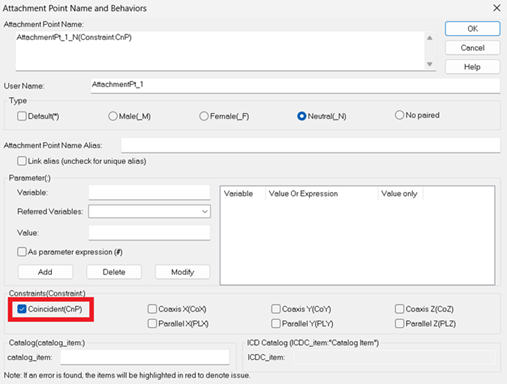
Please refer to the below.

The following options must be set in order to use "Attachment Point" function.
Open 3D Options.
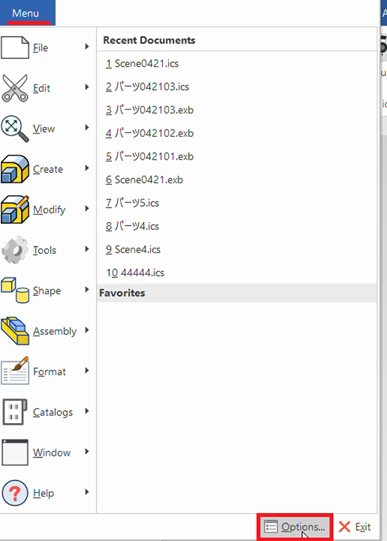
Then check “Enable Smart Assemby” of "Advanced" on the "General" group.
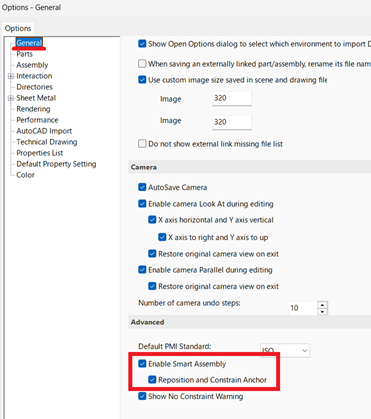
[Go to the “Add-ins” tab, then “Add-in Applications” and enable “Smart Assembly”.

Related Articles
Setting a [Catalog Item] in Attachment Point
This section explains how to set a [Catalog Item] in an Attachment Point. By configuring a [Catalog Item], when a group is dropped from the catalog, the part specified under the [Catalog Item] name will be automatically placed at the attachment ...Moving a View from an Arbitrary Base Point by Stretch
This section explains how to move a projected view from any chosen base point in CAXA Draft. Procedure: [1] On the Drawing tab, click [Stretch]. [2] In the Instance Menu at the lower-left of the screen, set Item 1 to [Select by window] and Item 2 ...Set Insert Joint Point and create continuous pipes and mounts
This section explains how to use the [Attachment Point] function to build continuous pipe structures or equipment base frames in IRONCAD. In piping design and equipment base structures, it is common to use multiple sections of the same type of round ...Create Constraints to a Robot data
You can use IRONCAD’s standard [Position Constraints] feature to apply basic motion to robot data. Example: Vertical Articulated Robot (6-Axis) In addition to vertical articulated robots, you can also simulate the motion of horizontal articulated ...Create Line Segments in a 3D 2D Sketch (Two Point, Tangent, Perpendicular)
This section explains how to create line segments in a 2D sketch within a 3D Scene. Use the following tools from the [Sketch] tab → [Drawing] group: [Two Point], [Tangent], and [Perpendicular]. Procedure: [Two point] Operation [1] Click [2-Point] in ...