Change Snap Increments in TriBall
Explain how to change snap increments when moving or rotating axially in TriBall.
It can be moved and rotated in the specified increment.
When moving and rotating, it can prevent it from becoming a half-point value.
Procedures
[1] Place any part in 3D Scene.
[2] Launch TriBall.
[3] Right-click inside TriBall and click "Change Snap Increments".
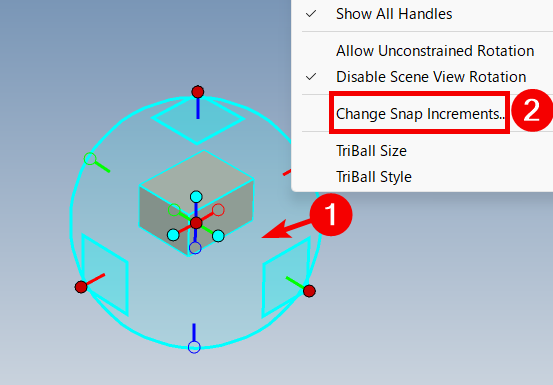
[4] In the "TriBall Snap Increments" dialog, set Distance Increment and Angle Increment.
After click "OK".
After click "OK".
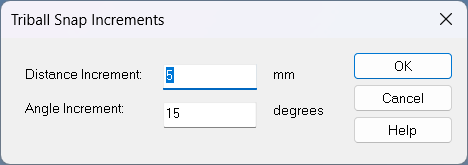
[5] When moving or rotating the axis in TriBall, while dragging the Ctrl key to move and rotate in the set increment.

Please note that we do not support plane movement using a plane moving handle.
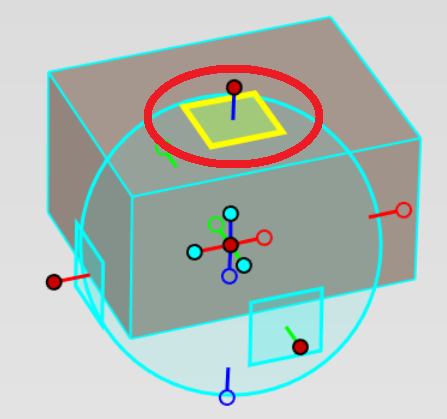
Related Articles
Change the Frame Type of Part Numbers
This section explains how to change the shape of part numbers. Part number shapes are configured in the Bill of Materials (BOM) input screen. Procedure: [1] After projecting the drawing, click [Import 3D BOM] in the [3D Interface] tab. Since part ...Disable the TriBall Icon
When resizing a model using IntelliShape, the IntelliShape handles may overlap with the TriBall icon, which can make operation feel less intuitive. This section explains how to disable the [TriBall] icon. Procedure: [1] Open the [Options] from the ...Changing the Bend Angle for Specific Bends Created from the Catalog
This section explains how to modify the bend angles of sheet metal parts created using Stock and Bend from the sheet metal catalog. With the [Set Bend Angle] command, you can individually change the bend angles later for multiple bends created from ...Changing the Bend Angle for Specific Sketch Bends
This section explains how to modify the bend angles of sheet metal parts created using the [Create Sketch Bend] feature. While the [Set Bend Angle] command allows you to set the bend angle for each bend line at the time of creating the sketch bend, ...Value is not displayed during movement operation by TriBall
IRONCAD moves primarily using TriBall. You can move the data by using TriBall outside handle with Left mouse click. After moving, you will usually see the moved value and change the value with keyboard input. Show/hide display can be set by TriBall ...