Change the order of items in the catalog
Explain how to change the order in the catalog for elements registered in the catalog (parts/assembly/feature).
Procesure:
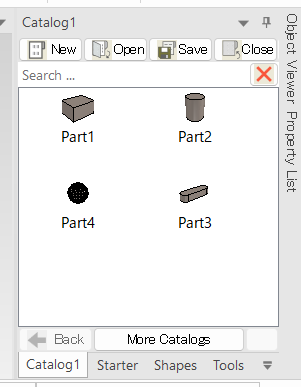
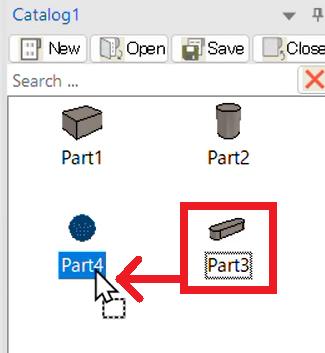
[3] Moves up above the dropped items.
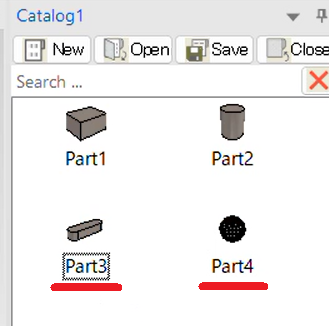
Procesure:
[1] Register the items in the catalog. If you are already registered, no.
[2] Press and hold the Shift key to drag the (registered) item with left mouse click. Drop on other item.
[3] Moves up above the dropped items.
[4] Save the catalog.
Please reference the video below.
IC-045
Related Articles
Edit catalog item
Explain how to edit the registered catalog item. IRONCAD catalog can be reused by registering various shapes, features, colors, etc. Registered items can be edited later. Procedures [1] Right-click the catalog item, click [Edit Catalog Item]. [2] The ...Change and maintain the order of catalogs
You can reorder any catalog under the catalog browser with drag and drop operation, but restarting IRONCAD will not retain reordering. This can be accomplished by adjusting the order with the “Catalog Sets” command. Procedure: [1] Select the ...Set Catalog Items at the junction
Set Catalog Items at the junctionI'll explain the way. By setting Catalog Items, you can automatically place the parts with the name set to Catalog Items when dropping a group from the catalog. Procedures From the Tools tab → Intelligence → Insert ...[Allow Reordering] Setting
In IRONCAD, the parts you create retain a history of operations in a tree structure. If the setting [Default Reordering Settings] under 3D [Options] is set to [Always Allow Intellishape Reordering] or [Use Part Reordering Setting], the program may ...Display a Specific Catalog Separately
Catalog files registered in the standard catalog browser can be separated and displayed independently from the catalog browser. Catalog Browser: Normally, all catalog sheets are contained within the catalog browser. Catalog Browser After Separation ...