Checking IRONCAD Application Information
This section explains how to check the application information of the IRONCAD software you are using.
This information may be required when contacting support or applying software updates.
Procedure:
[1] Launch IRONCAD and make sure no files are open, or open a new 3D scene.
[2] Open [About] of the [Menu] in the [Help].
[3] You will be able to view the IRONCAD edition year, version, update date, and build number.
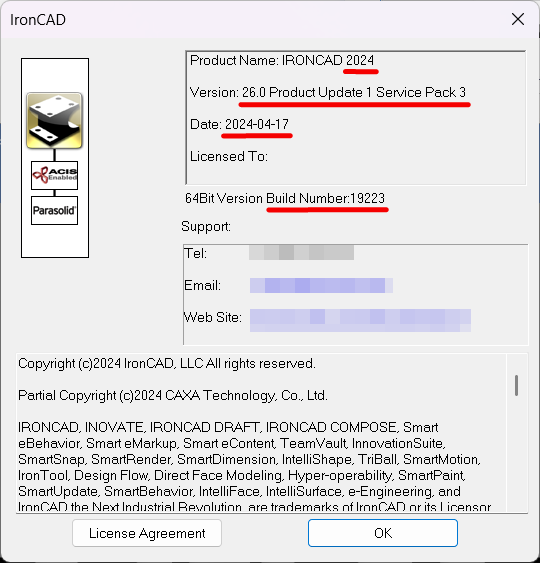
Related Articles
Opening Data Created in a Newer Version of IRONCAD
Data created and saved in a newer version of IRONCAD cannot be opened directly in an older version. Reference: Beware of Upgrades - IRONCAD User's Guide Additionally, 3D data created in IRONCAD cannot be saved in a format that is compatible with an ...Standalone license
The standalone license is,It is a form in which the user occupies and uses an activated (certified) license on a single computer. Get your license by activating (chenticating) license information over the Internet. If the Internet is not available, ...Create new thread that is not in IRONCAD's default settings
This section explains how to create new thread size that is not included in IRONCAD's default settings using the [Cosmetic Thread]. Tapered holes cannot be created using this method. The configuration file for [Cosmetic Thread] is stored in the ...Change the Frame Type of Part Numbers
This section explains how to change the shape of part numbers. Part number shapes are configured in the Bill of Materials (BOM) input screen. Procedure: [1] After projecting the drawing, click [Import 3D BOM] in the [3D Interface] tab. Since part ...Register Material Information in the Catalog
This section explains how to register [Material] information in a catalog. The [Fill Eyedropper] function allows not only color, but also material information to be extracted and registered to the catalog. Before extracting information from a part, ...