Creating a Surface Texture Symbol
This section explains how to create a surface texture symbol in a drawing using CAXA Draft.
The surface texture symbol is used to indicate surface roughness, typically on reference planes or mounting surfaces such as brackets.
CAXA Draft supports multiple standards: Old JIS (▽), JIS, and New JIS, allowing users to choose according to their needs.
Procedure:
[1] Click [Surface Finish] in the [Annotation] tab.
[2] Select an edge or dimension extension line on the projection view.
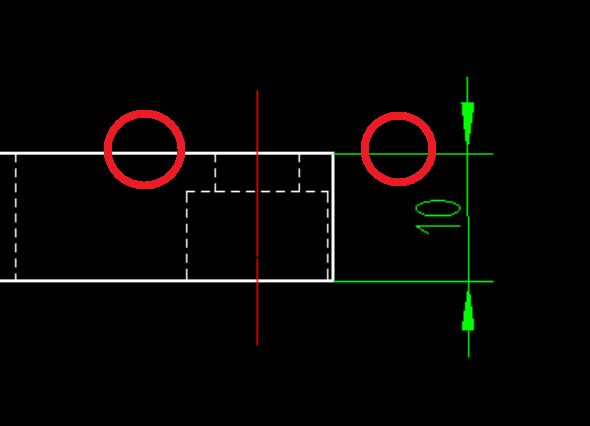
[3] Change Item 1 on the status bar to Standard Annotation.
[4] The Surface Texture Symbol dialog box will appear.
- Select the symbol type from the [Standard Symbol] section.
- Specify or enter the desired surface roughness value.
[5] Click [OK].
Reference: Surface indication sign (user guide)
Reference: Surface indication sign (user guide)
Related Articles
[Surface Finish] Scale Adjustment
This section explains how to change the scale (size) of Surface Finish. To change the scale of the entire drawing [1] Click [Surface Finish] style in the [Annotation] tab. [2] Change the value of [Scale:]. To change the scale of part of the drawing ...Creating a Closed Loft Surface
This section explains how to create a closed loft surface. Procedure: [1] Create straight lines using sketches or 3D curves. Arrange them to form a triangle or circle when viewed from the side. If the section shape is even slightly complex, a closed ...Adding Auxiliary Surface Symbols to Welding Symbols
This section explains how to add auxiliary surface symbols to welding symbols in CAXA Draft. Procedure: [1] Click [Welding Symbol] in the [Annotation] tab. [2] Configure the Groove Symbol. By default, it is set to [None]. Select the desired symbol ...Applying an Image to a Surface
This section explains how to import and visually display an image on a specific face of a solid or surface in IRONCAD. Use case Knurling Bolt threads Serration patterns While these features can be physically modeled, doing so significantly increases ...Creating a Section View of Surface model
This section explains how to create a section view of a surface model by CAXA Draft. Surface models are displayed with a yellow icon in the Scene Browser. If you attempt to create a projection view, you can use [Section View] in the [3D Interface] ...