Customizing Quick Access Command
[Quick Access Command] is shortcut menus that appear when you select a feature, part, or assembly and press the [S] key on your keyboard.
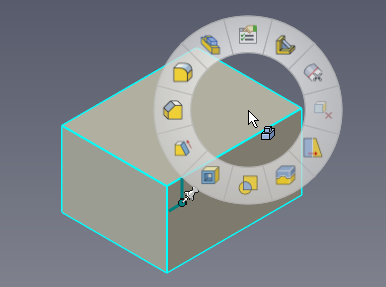
You can customize which commands appear in this menu according to your preferences.
Procedure:
[1] Right-click on an empty area of the ribbon bar.
[2] Click [Customize Toolbar/Menu/Keyboard...].
[3] In the dialog box, go to the [Quick Commands] tab.
[4] From the [Choose a selection / command] state:] on the right side, select the desired context (e.g., Part, Feature, Assembly) for which you want to assign commands.
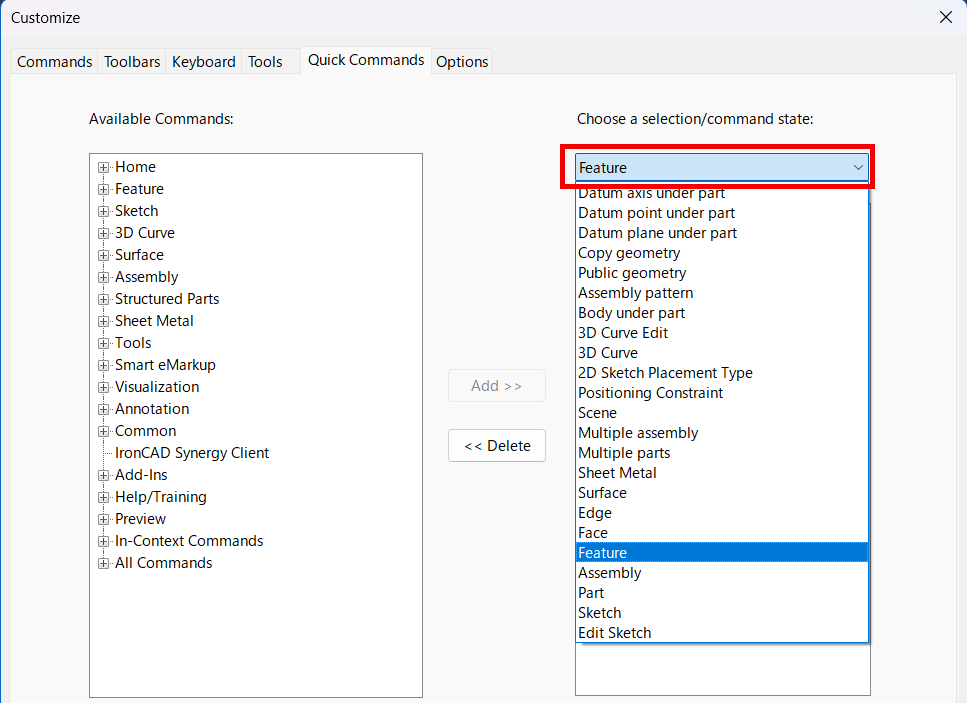
[5] From the list on the left side labeled [Available Commands], select the command you want to add. Then click [Add].
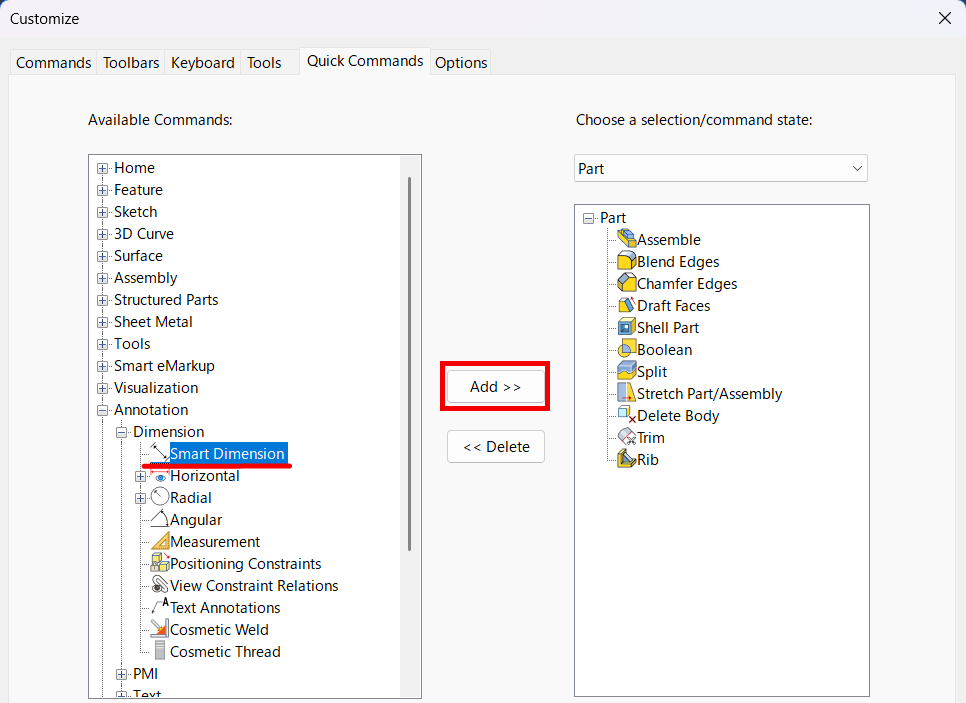
[6] The selected command will appear on the right side list, indicating it has been added.
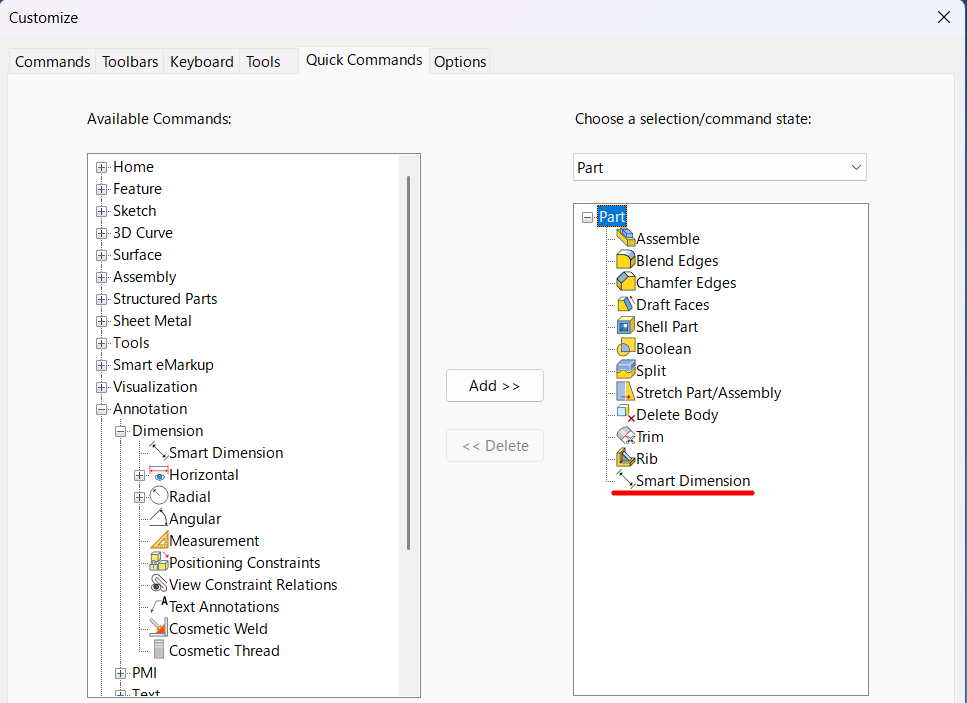
[7] Click [Close] at the bottom right of the dialog box to apply your changes.
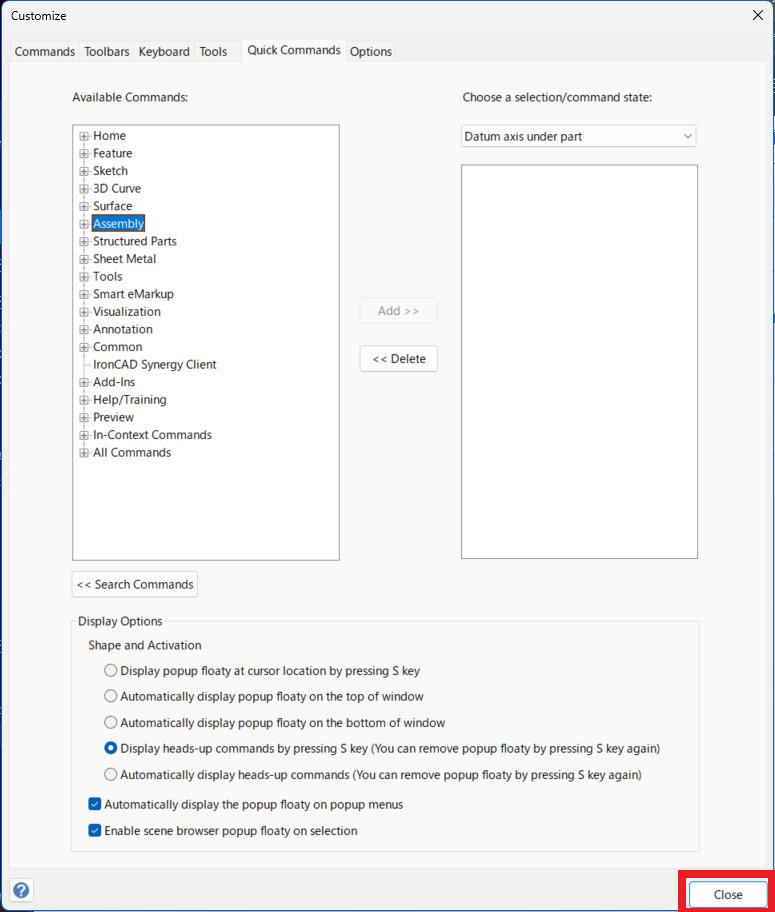
[8] For example, select a part and press the [S] key on your keyboard. You should now see the newly added commands in the shortcut menu.
Delete Commands
Open the [Customize] window and go to the [Quick Commands] tab. Then, from the list on the right side, select the command you want to remove and click [Delete].
Related Articles
"Ctrl + E" key - change the display of edges
Since IRONCAD 2022, the switch operation of the edges display of the part has changed. Older versions (and earlier IRONCAD 2021) return to the original part state by pressing the Ctrl + E key twice. After IRONCAD 2022 has added "Shaded" pattern. ...Creating Quick Coordinate Dimensions
This section explains the Quick Coordinate Dimension feature. Procedure: [1] Click [Quick] under the [Coordinate Dimension] menu in the [Annotation] tab. [2] First, click the point to be defined as the origin (base point). [3] Click any point where ...Display the candidate for the next command to use
You can automatically display candidates for the next command to use, depending on the object selection. (Quick Access Command) The menu is displayed near the mouse cursor, so you can smoothly migrate to the next operation. You can also customize it, ...Set Keyboard instruction
This section explains how to use the [Keyboard instruction] feature in CAXA Draft to assign single-letter (single key) keyboard shortcuts.For example, you can assign L for lines, C for circles, and so on. Setting single-key shortcuts in CAXA Draft ...Create a 3D sketch on [Polyline] command
In IRONCAD, the main method for creating shapes is by dragging and dropping blocks or cylinders from the Shape Catalog and directly forming the geometry using IntelliShape handles. However, it is also possible to draw a sketch on a sketch plane and ...