Delete a Portion of Imported Data
In IRONCAD, you can edit parts without history, such as those imported from STEP or ACIS files.
Procedure:
[1] Switch the Selection Filter to [Faces by auto-feature].
[2] Select the face(s) you want to delete from the imported geometry.
(Tip: Hold down the [Shift] key to select multiple faces.)
[3] Right-click on the selected face(s), and choose [Delete Faces] or [Delete Faces Directly] from the context menu.
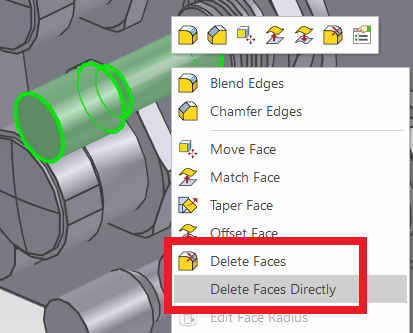
[4] The Property Browser will automatically switch to [Delete Face Feature].
Click [OK] (green check mark) to confirm.
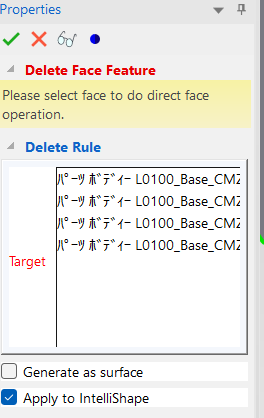

Depending on the condition and geometry of the data, it may also be possible to select and delete hole surfaces.
Please refer to the video below.
IC-111
Related Articles
Change imported aluminum frame to data that can change length
Imported aluminum frame data cannot be used to change the length. Becase it is one-block(Brep). Imported data is loaded as parts that cannot be edited when imported on IRONCAD. If you want to change the length of aluminum frame data for intermediate ...Edit Facet Data
When you import intermediate files that contain faceted data into IRONCAD, they will be loaded as impossible editting data. (This is indicated by the red block icon.) Facet parts are not editable in their imported state. To make faceted data ...Edit Non-History-Based Data
When displaying data created with other CAD software in IRONCAD, use intermediary file formats such as STEP or x_t to exchange the data. In IRONCAD, import the data using the [Import Geometry] command. The imported data will appear as a single solid ...Remove Material Using Lofted Shape (Loft Remove)
This section explains how to remove part of a solid using sketch profiles of different sizes or shapes on the top and bottom surfaces. You can delete from shape that connects two sketch profiles using the [Loft] feature. For IronCAD 2023 and later ...Edit Brep parts
When you obtain 3D data for purchased components from other 3D model download services, you can import them into IRONCAD using compatible file extensions. For solid parts, you can perform direct editing and modifications using IRONCAD’s Direct ...