Edit Non-History-Based Data
When displaying data created with other CAD software in IRONCAD, use intermediary file formats such as STEP or x_t to exchange the data.
In IRONCAD, import the data using the [Import Geometry] command.
The imported data will appear as a single solid body, as shown in the figure below.
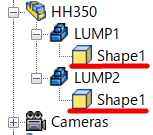
In general 3D CAD software, data without a design history cannot be edited after import.
However, IRONCAD allows you to easily make the following modifications to non-history-based data:
- Extend the length of a plate.
- Change the position of a Hole.
- Modify the bend angle.
- Recover hole features for editing
Please refer to the video below.
IC-067
Related Articles
Edit Brep parts
When you obtain 3D data for purchased components from other 3D model download services, you can import them into IRONCAD using compatible file extensions. For solid parts, you can perform direct editing and modifications using IRONCAD’s Direct ...Opening Data Created in a Newer Version of IRONCAD
Data created and saved in a newer version of IRONCAD cannot be opened directly in an older version. Reference: Beware of Upgrades - IRONCAD User's Guide Additionally, 3D data created in IRONCAD cannot be saved in a format that is compatible with an ...Edit Facet Data
When you import intermediate files that contain faceted data into IRONCAD, they will be loaded as impossible editting data. (This is indicated by the red block icon.) Facet parts are not editable in their imported state. To make faceted data ...Edit Hatch of Section View with linked 3D Data
This section explains how to edit the hatchings in a Section View that has been projected from 3D data in CAXA DRAFT. Procedure: [1] Go to the [3D Interface] tab, then click [Edit Hatch]. [2] Select the hatching you want to edit. If there are ...Delete a Portion of Imported Data
In IRONCAD, you can edit parts without history, such as those imported from STEP or ACIS files. Procedure: [1] Switch the Selection Filter to [Faces by auto-feature]. [2] Select the face(s) you want to delete from the imported geometry. (Tip: Hold ...