Fix the twist of loft shape
When creating loft, the shape may be twisted.
It will explain how to deal with that case.
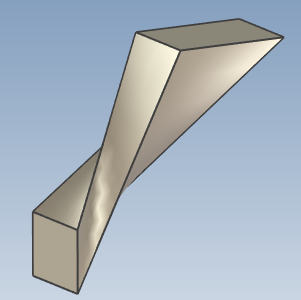
Procesures
〔1〕 Right-click of Loft, Click "Edit Match Points".
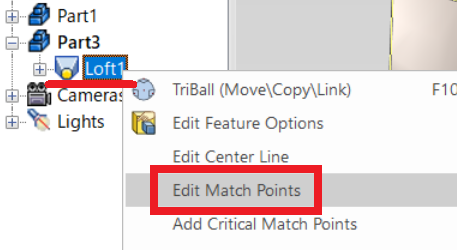
〔2〕 Click on a number to see a red dot. (Match Point)
〔2〕 Click on a number to see a red dot. (Match Point)
Drag and drop to fix the position.

〔3〕 The twisting is eliminated and the shape becomes normal.
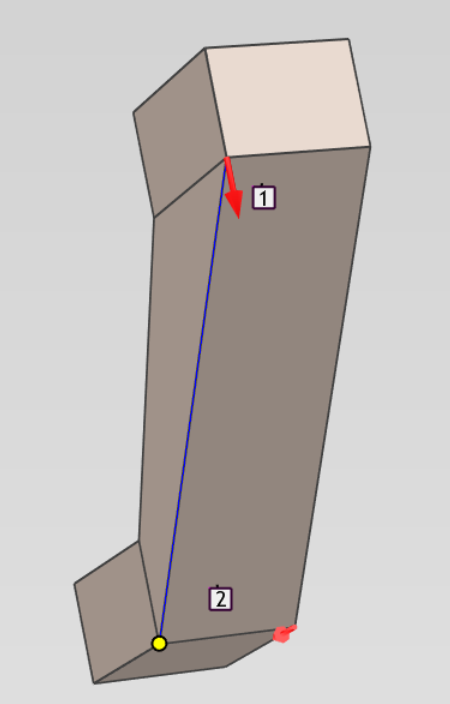
Please refer to the following video.
IC-141
Related Articles
Create a Twisted Shape
This section explains how to create a twisted shape using [Loft] in the [Feature] tab. Procedure: [1] Create Sketch. then copy at the "TriBall". And set position each sketch. [2] Click [Loft] in the [Feature] tab. [3] Select all sketches. [4] Click ...Remove Material Using Lofted Shape (Loft Remove)
This section explains how to remove part of a solid using sketch profiles of different sizes or shapes on the top and bottom surfaces. You can delete from shape that connects two sketch profiles using the [Loft] feature. For IronCAD 2023 and later ...Create Sheet Metal Shapes with Loft
This section explains how to use the Loft function for sheet metal. Procedure: [1] Create two sketches for loft. [2] Click [Create Loft] in the [Sheet Metal] tab. [3] Select two sketches. [4] Change stock as needed. Click [Change Stock]. [5] Click ...Edit shape size based on distance from a point or center point
You can also modify the intellishape size from specific point. Procedures: [1] Use the right-click menu on the size box handle and select [Edit Distance from Point] or [Edit Distance from Center Point] [2] Select your desired Point or Edge or Face. ...Move the Position of 2D Sketch Geometry
When creating 3D shapes, you may need to create 2D sketch geometry. Sketch shapes can be drawn freely, and there may be cases where you move the drawn geometry. There are three methods for moving sketch geometry, as described below: Select the sketch ...