Hiding a Part During a Specific Interval of an Animation
The [Visualization] tab in IRONCAD includes animation functions that allow you to apply motion to parts.
By setting up animations for a part, you can make it temporarily invisible during a specific interval of the animation.
To toggle the visibility of a part, click [Add/Edit New Path] in the [Visualization] tab.
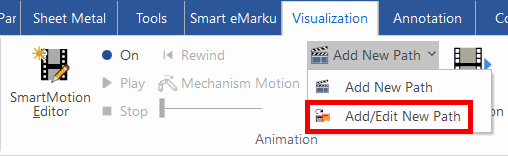
Procedure:
[1] Add animation to the part.
Click [Add New Path] in the [Visualization] tab.
※You can choose from three motion types: Spin (rotation), Move (linear), or Custom (freeform).
[2] After adding the animation, click [SmartMotion Editor].
※You can adjust movement distance and duration.
[3] Once the animation is adjusted, click [Add/Edit New Path] in the [Visualization] tab.
[4] Set the transparency.
※IRONCAD 2022 and earlier: Right-click near the red circle on the screen and select [Add].
※IRONCAD 2022 and earlier: Right-click near the red circle on the screen and select [Add].
※IRONCAD 2023 and later: Right-click at the start or end point of the [Effect] bar and select [Add].
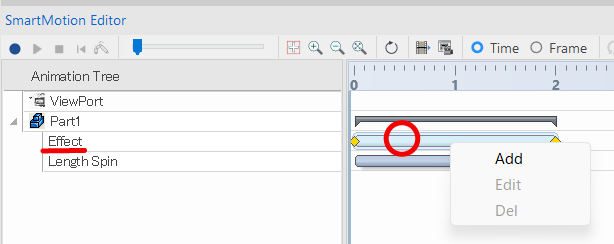

Step [3] is not required in IRONCAD 2023.
[5] In the [Model Effect Properties] settings window, set the [Transparency] value to "100".
A value of 100 makes the part fully transparent.
[6] To make the part visible again, set the transparency value back to 0.

Animation effects can only be applied to individual parts.
They cannot be applied directly to assemblies, so you may need to convert an assembly into a single part.
Please refer to the video below.
IC-118
Related Articles
It changes line type of some parts.
It changes line type of some In the 2D assembly drawing, in addition to the main design data, it want to may be expressed in line types (imagination lines) other than solid lines. Using the 3D Configuration function, it can project to be divided into ...Set Parts as Active
When setting a part as active means currently modeled part only editable. This prevents accidental modifications to other parts. How to: Select the part you want to activate, then right-click and choose [Set as active] from the context menu. The name ...Moving an Animation Path
When you want to add motion to a created model, you can drag and drop an item from the [Animation] section in the Catalog Browser onto a part to assign a specific movement. If you need to change the area where the movement occurs, you can adjust the ...Create cylinder link mechanism animation
First, you will set constraints in the link section of the cylinder. Thereby, you can operate the cylinder rod and operate the parts linked to the cylinder. [1] To operate the cylinder rod, make the rod and tip nut into one assembly, Separate them ...Multiple parts into one part (Boolean - Union)
Explain how to make multiple parts into one part. Procedures: [1] Click [Boolean] on the [Feature] tab. [2] Select [Union] from the [Properties]. [3] Select multiple parts to change one part with left mouse click. The selected parts are added to the ...