Import a 2D File into a 3D Sketch Takes Time
You can import 2D draw files (DXF, DWG, EXB) into a 3D scene.
Method 1: Use [Import Reference 2D] command in the [Tools] tab.
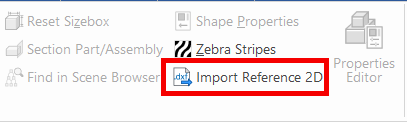
This function is useful for converting 2D drawings into 3D, or for comparing an existing 2D assembly drawing with a newly modified 3D model.
However, import time can become significantly longer in some cases.
Causes:
The 2D drawing contains many unnecessary elements:
e.g., centerlines, borders, title blocks, text, dimensions.The drawing uses many layers.
-
The file is a large-scale assembly or contains a high number of lines.
Solutions:
1. Delete Unnecessary Lines/Elements in CAXA Draft
For example, you can bulk-delete centerlines using Quick Select.
[1] Click [Quick Select] at the top of the Properties pane.
[2] Choose the unwanted linetype and click [OK].
Delete the [Delete] key.
※ [Quick Selection] You can also choose from other colors and line thickness.
2. Merge Layers into a Single Layer
during import.
[1] In CAXA Draft, select all objects (Ctrl + A)
[2] Click [Layer] in the [Common] tab.
Select a single target layer for all selected objects.
3. Remove Unused Layers
You can use the [Purge] command to delete unnecessary layers in bulk.
[1] While no command is active, type "Purge" (the input appears at the bottom right of the screen).
The Purge window opens.
[2] Check [Show objects that can be purged] and click [Delete All].
4. Separate Projection Views into Individual Files
[1] In CAXA Draft, save each projection view (front, side, top, etc.) into separate files.
ex) Create Front View.dxf and Bottom view.dxf, then each import into 3D sketch.
ex) Create Front View.dxf and Bottom view.dxf, then each import into 3D sketch.
[2] Import each file individually into the 3D scene.
※This can reduce and distribute data load, resulting in faster import times.
Related Articles
IRONCAD Performance Becomes Slow due to other Imported Data
When importing intermediate files(other file extension) into IRONCAD, performance may deteriorate. The main factors are listed below: The intermediate file has a large data size or contains many parts (Reference: more than 500 parts) The imported ...Unable to Import Point Cloud Files
Point cloud files typically use extensions such as .PTS and .PTX. If the import into IRONCAD fails, please try the following steps: Solution: [1] Open 3D Options Settings, enable [Full Multi-Threading (needed for Point Cloud)] in the [Rendering] ...Folders and Files Not Created or Reflected
Deleted IRONCAD folders and files are not recreated after launching IRONCAD. Copying and pasting IRONCAD folders and files from another PC does not reflect in the current environment. If this issue occurs, it is possible that a management tool such ...IGES or STEP cannot open
If the intermediate file cannot be opened, the following causes may be considered: The file is being opened using the Open command. The file size is large. The intermediate file data may not be in good condition. 1. Using [Open] command IGES (.Igs ...Performance Slowdown in IRONCAD 2024
If data that previously worked smoothly in earlier versions now feels slower in IRONCAD 2024, the cause may be related to the new [H-Dynamic] setting introduced in this version. Please try the following workaround to improve performance. The ...