Register material information in a catalog
Explain how to register material information in the catalog.
”Fill Eye Dropper” function allows material information in addition to color and can be registered in the catalog.


For parts to extract information, please register the material in advance with the "Part properties".
Procedures
[1] Left-click "New" from the Catalog Browser and open a new catalog.
[2] Left-click "Fill EyeDropper" on the "Visualization" tab → "SmartPaint" Group.
[3] When the cursor changes to the syringe, left-click the part you want to extract the information from.
[4] Right-click on the catalog browser.
[5] The information registered varies depending on the selection.
- SmartPaint: Only extracted color information is registered in the catalog.
- SmartPaint and Material: Register extracted colors, transparency and materials in the catalog.
- Transparency Only: Register transparency in the catalog.
- Text Properties: Register custom property information for items in the catalog.
- All properties: Select and register all property information (color, material, transparency, custom properties) for the part.
[7] Select "SmartPaint and Material" as an example.
[8] Color and Transparency and Material will be registered.
[9] Drag and drop to another part with left-click.
[10] Information will be changed.
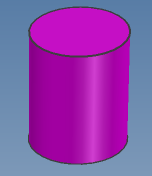
Please refer to the below.
Ic-088

It is also possible to edit the information after registration.
Reference: Edit the contents of the catalog item
Related Articles
View specific catalogs alone
Catalog sheets can be displayed independently. Catalog Browser: Normally, all catalog sheets are contained within the catalog browser. Drag with the mouse to detach [Catalog1] to the outside. Split catalogs can be docked up, down, left and right at ...Add and edit sheet metal stock
Learn how to add and edit a sheet metal stock. Add and edit the sheet metal stock from Optional → Sheet Metal → Stock. Add stock [1] Select Add while selecting the location of the stock you want to add. It will be added under the selected stock. [2] ...Edit catalog item
Explain how to edit the registered catalog item. IRONCAD catalog can be reused by registering various shapes, features, colors, etc. Registered items can be edited later. Procedures [1] Right-click the catalog item, click [Edit Catalog Item]. [2] The ...Collaborate with KeyShot
KeyShot requires a separate KeyShot for IronCAD license. Learn how to view data created with IRONCAD in KeyShot products. Confirmation: Confirmation of license Check the KeyShot license you purchased with IRONCAD. How to Verify a License (Standalone) ...Set Catalog Items at the junction
Set Catalog Items at the junctionI'll explain the way. By setting Catalog Items, you can automatically place the parts with the name set to Catalog Items when dropping a group from the catalog. Procedures From the Tools tab → Intelligence → Insert ...