Reinstall Network License Manager (NLM)
Network License Manager (NLM: Network License Manager)Explain the reinstallation procedure.
Complete the following steps to complete your Network License Manager (NLM):
NLM Uninstall
[1] Click Control Panel → Programs and Features in Windows.
Select [IC Network License Dongle Manager].
[3] Click Uninstall.
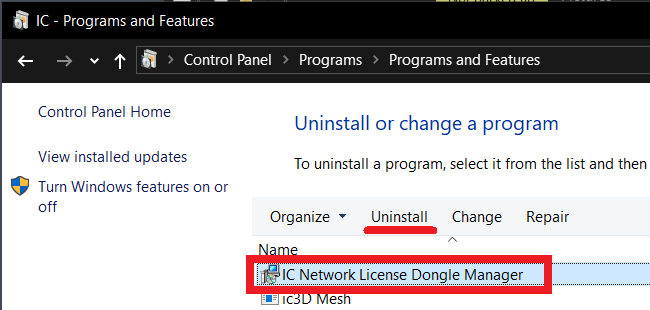
NLM Installation
The Network License Manager (NLM) is included with the IRONCAD installer.
[1] Download the IRONCAD installer from the following URL,Mount the ISO file.
Install the Network License Manager (NLM).
See also:Network License Manager Installation
[3] andLaunch the Network License Manager (NLM).
See also:Launch the Network License Manager
Related Articles
Standalone license
The standalone license is,It is a form in which the user occupies and uses an activated (certified) license on a single computer. Get your license by activating (chenticating) license information over the Internet. If the Internet is not available, ...The License Management Tool.
You can use the License Management Tool to check the activation status of IRONCAD. Launch the License Management Tool by following steps: Start-up procedure [Windows Start Menu ] → [IronCAD]]Click Folder → [License Management Tool]. License ...USB Mobile License
A USB mobile license is a form in which a user occupies/share licenses stored in a USB dongle. Insert a licensed USB dongle into your computer's USB port. IronCAD products installed on your computer are licensed from a USB dongle. Available on any ...Upgrade your USB dongle license (if you can't connect to the Internet)
If you renew IRONCAD annually, the USB Dongle License requires an Upgrade operation. 〔1〕 Please note that licenses in the USB dongle are not automatically renewed. 〔2〕 You do not enter the “Serial Number” and “Code Word” as in the Stand-alone. If you ...Check the lock ID.
Lock ID isThe licensee (You can check out IronCAD License Manager. License Manager ToolWhat?When you install IronCAD, you can use it. See also:What is License Manager Tool? Lock IDThe procedure for checking is as follows: [Windows Start Button]→[All ...