Applying Colors with SmartPaint
[SmartPaint] feature is a feature that allows you to apply colors to parts and faces.
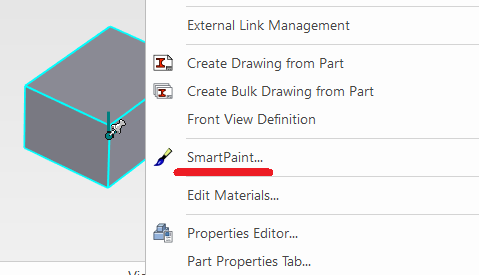
Memo:
In addition to enhancing the visual appearance to resemble the final product, SmartPaint can also be used to prevent editing errors. For example, by assigning different colors to imported parts, original parts, and externally linked parts, you can easily distinguish between them during editing.

The color information set with SmartPaint can also be reflected in the projected views of [CAXA] or [Drawing].

However, if a color is applied to an Intellishape, it will override the color settings applied at the part level.
Therefore, we recommend applying SmartPaint directly to the part to ensure consistent coloring.
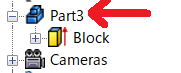
Please refer to the video below.
IC-091
Related Articles
Applying 3D Colors to Projected Views
This section explains how to reflect 3D part colors in projected views. There are three display modes for projected views. Among them, two modes allow the 3D color information to be reflected: [Quick View] mode (left image above) [Real Projection] ...Applying 3D Custom Properties to 2D Drawing Layers (Custom Property Mapping)
This section explains how to link custom property information set in 3D to the [Styles and Layers] in 2D drawings, allowing you to change colors or linetypes of specific elements in the drawing. By using the Custom Property Mapping feature in 2D ...Applying an Image to a Surface
This section explains how to import and visually display an image on a specific face of a solid or surface in IRONCAD. Use case Knurling Bolt threads Serration patterns While these features can be physically modeled, doing so significantly increases ...Applying a Taper to a Cylinder
This section explains how to create a tapered pin by applying a draft angle to the [Cylinder] in the [Shape] Catalog. Procedure: [1] Drag & drop [Cylinder] from the [Shape] catalog. [2] Click [Draft Faces] in the [Feature] tab. [3] Select [Neutral ...Setting the Color of 3D Curves
This section explains how to set the color of 3D curves. You can either set the color for all 3D curves at once or assign a color to individual 3D curves. Setting the Color for All 3D Curves [1] Open [Options] in the [Menu] of 3D Scene. [2] In the ...