Applying 3D Custom Properties to 2D Drawing Layers (Custom Property Mapping)
This section explains how to link custom property information set in 3D to the [Styles and Layers] in 2D drawings, allowing you to change colors or linetypes of specific elements in the drawing.
By using the Custom Property Mapping feature in 2D drawings, you can distinguish elements within the same part or view based on custom properties.
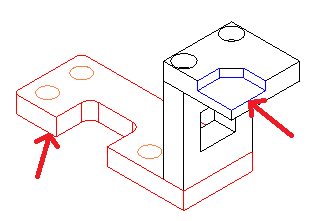
Procedure:
[1] Enter [Custom Properties] information for 3D elements.

Set the properties for the unit you want to control in 2D (e.g., features, parts, or assemblies) where you plan to change color or linetype.
[2] Create [Standard View] in the Drawing.
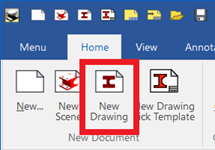
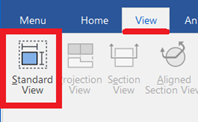
[3] Go to the [Home] tab and select [Styles and Layers] to configure the settings.
*Please refer to the video for detailed instructions.
[4] After completing the settings, click [Update All Views] from the [Home] tab.
Please refer to the video below.
DR-001
Related Articles
Applying Colors with SmartPaint
[SmartPaint] feature is a feature that allows you to apply colors to parts and faces. Memo: In addition to enhancing the visual appearance to resemble the final product, SmartPaint can also be used to prevent editing errors. For example, by assigning ...Setting a Custom Property Template
This section explains how to configure custom property templates for Parts, Assemblies, and Sheet Metal Parts. Once a template is defined, any blocks created from the catalog or assemblies that are generated will automatically include the specified ...Change the Frame Type of Part Numbers
This section explains how to change the shape of part numbers. Part number shapes are configured in the Bill of Materials (BOM) input screen. Procedure: [1] After projecting the drawing, click [Import 3D BOM] in the [3D Interface] tab. Since part ...Replacing Dimensions with Custom Text
This section explains how to replace dimension values with custom text. This is useful when representing parts of the same shape but with different dimensions. When a dimension is replaced from real value to custom text, the base value, prefix, and ...Applying 3D Colors to Projected Views
This section explains how to reflect 3D part colors in projected views. There are three display modes for projected views. Among them, two modes allow the 3D color information to be reflected: [Quick View] mode (left image above) [Real Projection] ...