Change the Standard for CAXA Draft
Set-Standard (JIS, ANSI, GB) can be changed.
It can also be changed if the standard applied to the template you create are wrong.
When you change the standard, the tolerances and each symbol on the [Dimensions] tab will change.
※It applies from newly created tolerances and symbols.
[1] Click [Standard Manager] on the [Tools] tab.
[2] Select the standard.
[3] Set the content of the standard individually.
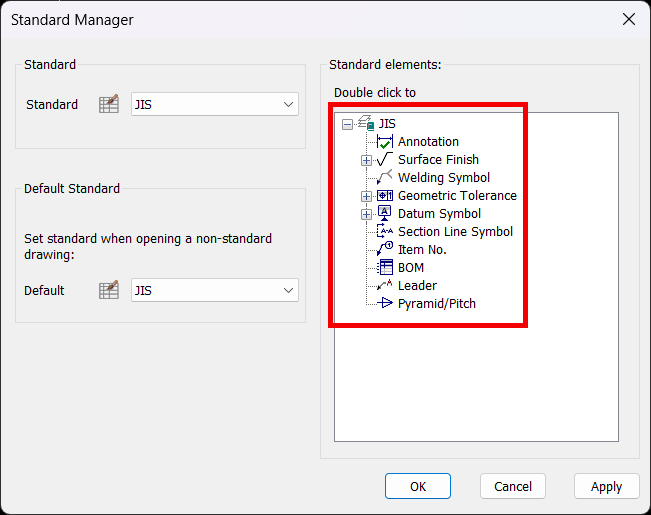
[4] Click OK after the setting is complete.
Please see the video below.
Related Articles
Print with CAXA Print Tool
CAXA Draft provides two printing options. This section explains the use of the CAXA [Print Tool]. Menu → File → [Print] [Tools] tab → [Utilities] Group → Printing Tools The Print Tool is useful for printing multiple drawings on a single sheet or ...Create CAXA Draft Frame Title Field Template
Learn how to create a template file that works with the property information of the 3D model. Types of Templates There are three types of CAXA Draft templates. Title column template (.chd) You can register the title field. Frame Template (.cfm) Only ...Creating a Surface Texture Symbol
This section explains how to create a surface texture symbol in a drawing using CAXA Draft. The surface texture symbol is used to indicate surface roughness, typically on reference planes or mounting surfaces such as brackets. CAXA Draft supports ...Using Selection Filters to Select Specific Elements (IRONCAD / CAXA DRAFT)
When selecting elements in a standard workflow, you can click or drag your mouse to select all elements that touch or fall within the selection box. However, when you want to isolate and select only specific elements—such as holes or other defined ...Reflect Configuration in CAXA Draft
You can utilize "Configurations" to suppress 3D components and save their positional information, allowing you to project configuration-specific drawings into CAXA Draft. The bill of materials (BOM) also supports display configurations, enabling you ...