Reflect Configuration in CAXA Draft
You can utilize "Configurations" to suppress 3D components and save their positional information, allowing you to project configuration-specific drawings into CAXA Draft.
The bill of materials (BOM) also supports display configurations, enabling you to select and insert items into the BOM accordingly.
The bill of materials (BOM) also supports display configurations, enabling you to select and insert items into the BOM accordingly.
Procedures:
[1] Create a 3D model.
[2] Click on "Configuration" at the bottom right of the screen.
[3] Enable the option to retain suppression and position, then create two Configurations.
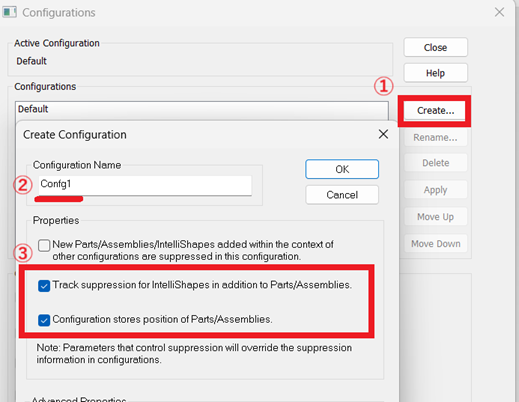
[4] Make changes such as suppress or repositioning in each configuration to create differences.
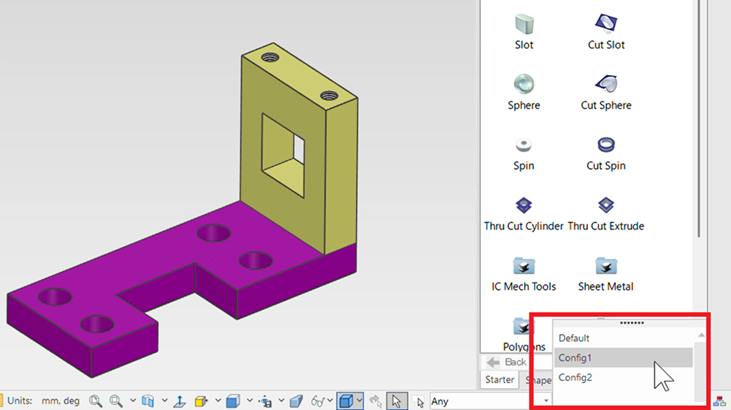
[5] Project the "Configurations" into CAXA Draft.
In the [Config] section, select the desired configuration.
Please refer to the video below.
CA-014
Related Articles
Print with CAXA Print Tool
CAXA Draft provides two printing options. This section explains the use of the CAXA [Print Tool]. Menu → File → [Print] [Tools] tab → [Utilities] Group → Printing Tools The Print Tool is useful for printing multiple drawings on a single sheet or ...Projecting a 3D Model in Exploded View to CAXA Draft
This section explains how to switch between assembled and exploded views when projecting to CAXA Draft. To project an exploded view, first create a [Configurations] of the exploded state in the 3D model. Reference: Display Configuration is reflected ...Reflect 3D Custom Property Information in the Parts List
This section explains how to reflect 3D custom property information in the parts list in CAXA Draft. [1] In the CAXA Draft Options, select [System] from the list on the left side. Click [Set Matching Rule] on the right side. [2] In the Matching Rules ...Create CAXA Draft Frame Title Field Template
Learn how to create a template file that works with the property information of the 3D model. Types of Templates There are three types of CAXA Draft templates. Title column template (.chd) You can register the title field. Frame Template (.cfm) Only ...Editing Hatch Patterns in CAXA Draft
This section explains how to edit hatch patterns created in CAXA Draft. Procedure: [1] Go to the [Drawing] tab and click [Hatch Edit]. [2] Modify the following properties: Pattern List: Select any pattern Settings: Set Scale and angle Border; Add or ...