Correcting Element Tilt
If a 3D part is tilted, for example it will not be able to view as normal thread hole in 2D.
Procedure:
[1] Place [Block] in space from [Shape] catalog.
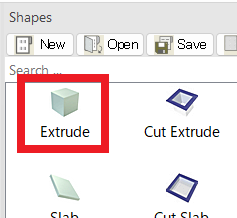
[2] Select the tilted part, then launch TriBall.
[3] Hover the cursor over the short central handle of the TriBall (the directional handle), then right-click and select [Perpendicular to Face] from the context menu. ※ Please select to note short handle direction.
[4] Select the face of the block placed earlier. The part will be repositioned so that the directional handle becomes perpendicular to the selected face.
[5] After correcting the tilt, switch to CAXA view. The tap will now be displayed.

If [Cosmetic Threads] is not checked in [View Properties], the tap will not be shown.

You can access [View Properties] by right-clicking the projected view while it is selected.
Related Articles
Correcting Twists in Lofted Shapes
When creating a shape using the Loft function, the resulting geometry may occasionally become twisted. This section explains the procedure to resolve such twisting issues. Procesure: [1] Right-click of Loft. Click [Edit Match Points]. [2] Click on a ...Aligning Positions with [Mate & Align Positioning]
This section explains how to make position of elements using [Mate & Align Positioning], as an alternative to using TriBall. Procedure: [1] Select the element(s) you want to move. [2] On the [Tools] tab, click [Mate & Align Positioning]. [3] Click ...Changing the Line Type of Specific Projected Parts
This section explains how to change the line type of specific parts or edges after projecting them into a 2D drawing. Procedure: [1] On the Drawing tab, in the Edit group, click Edit Shapes. [2] Select the type of element you wish to modify: Select ...Using Selection Filters to Select Specific Elements (IRONCAD / CAXA DRAFT)
When selecting elements in a standard workflow, you can click or drag your mouse to select all elements that touch or fall within the selection box. However, when you want to isolate and select only specific elements—such as holes or other defined ...Deselect Elements and TriBall
This section explains how to deselect elements (parts/assemblies) or the TriBall that are currently selected in the 3D scene. To deselect a selected part or other element, you can click on an empty area of the scene. However, in a densely packed part ...