Correcting Twists in Lofted Shapes
When creating a shape using the Loft function, the resulting geometry may occasionally become twisted.
This section explains the procedure to resolve such twisting issues.
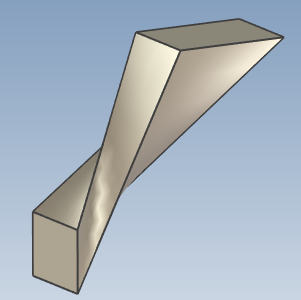
Procesure:
[1] Right-click of Loft. Click [Edit Match Points].
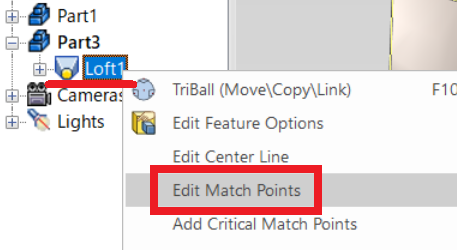
[2] Click on a number to see a red dot. (Match Point)
[2] Click on a number to see a red dot. (Match Point)
Drag and drop to fix the position.

[3] The twisting is eliminated and the shape becomes normal.
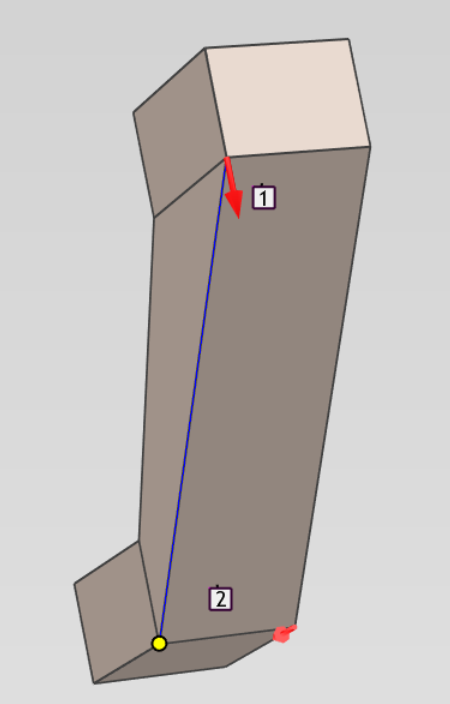
Please refer to the video below.
IC-141
Related Articles
Remove Material Using Lofted Shape (Loft Remove)
This section explains how to remove part of a solid using sketch profiles of different sizes or shapes on the top and bottom surfaces. You can delete from shape that connects two sketch profiles using the [Loft] feature. For IronCAD 2023 and later ...Create a Twisted Shape
This section explains how to create a twisted shape using [Loft] in the [Feature] tab. Procedure: [1] Create Sketch. then copy at the "TriBall". And set position each sketch. [2] Click [Loft] in the [Feature] tab. [3] Select all sketches. [4] Click ...Create Sheet Metal Shapes with Loft
This section explains how to use the Loft function for sheet metal. Procedure: [1] Create two sketches for loft. [2] Click [Create Loft] in the [Sheet Metal] tab. [3] Select two sketches. [4] Change stock as needed. Click [Change Stock]. [5] Click ...Creating a Closed Loft Surface
This section explains how to create a closed loft surface. Procedure: [1] Create straight lines using sketches or 3D curves. Arrange them to form a triangle or circle when viewed from the side. If the section shape is even slightly complex, a closed ...Setting Loft Continuity: [Start Magnitude / End Magnitude]
When adding a loft to the edges of an existing surface or solid, you can set the continuity using Start Magnitude and End Magnitude. Procedure: [1] Prepare the existing loft shape. [2] On the Surface tab, click [Loft Surface]. When creating an ...