Creating a Sheet Metal Part from a Solid Part (Hopper Example)
This section explains how to create a hopper-shaped sheet metal part from a solid part.
Procedure:
[1] Create the base shape of the hopper using a solid model.
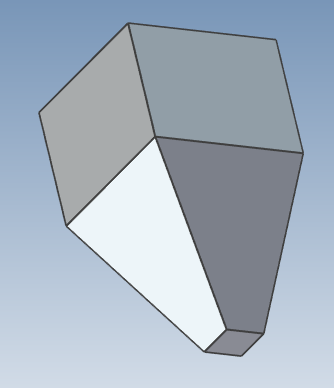

Do not include any fillets in the solid geometry.
[2] Go to the [Sheet Metal] tab and click [Solid part to Sheetmetal part].
[3] Specify the base face and bend edges.
The bend edges will be displayed in blue, while the gaps (separated edges) will appear in yellow.
The bend edges will be displayed in blue, while the gaps (separated edges) will appear in yellow.
[4] If necessary, configure the stock type and offset distance.
Click [OK] to complete the operation.
Please refer to the video below.
IC-123
Related Articles
Create Sheet Metal Parts from Solid Parts
This section explains how to create sheet metal parts from solid parts either imported via intermediate files or created directly in IRONCAD. Shapes Convertible to Sheet Metal Parts Example: Shapes Convertible to Sheet Metal Parts. Both solid parts ...Create a Flattened Part from Solid/Surface
This section explains how to convert parts imported from intermediate files (without edit history) or parts created using the [Shape] catalog in IRONCAD into flattened parts. Flattened parts can be projected into CAXA Draft for drawing creation. Use ...Creating Sheet Metal Parts from Solid Parts by Adding Cut Lines in Sketches
This section explains how to use lines drawn in a sketch as cut lines to create sheet metal parts from solid parts. By utilizing the lines drawn in the sketch, you can easily create sheet metal parts with cut lines along all four edges, as shown in ...Creating a Sheet Metal Part Using [Curved Stock]
This section explains how to create sheet metal using [Curved Stock]. Procedure: [1] Drag and drop [Curved Stock] from the [Sheet Metal] catalog. [2] In the [Select Stock] window, choose a stock and click [OK]. The visibility of this window can be ...Create a Model Using [Stock] and [Bend] in Sheet Metal
This section explains the basic operations for creating a model using [Stock] and [Bend] from the sheet metal catalog. Procedure: [1] Drop [Stock] and select material. [2] Drop [Bend] into the stock part, then modify shape (angle, length or wide size ...