creating-a-spin-shape-solid-using-edges-or-centerlines-from-different-parts
This section explains to create a spin shape using an edge or centerline from a different part as the axis of rotation.
Procedure:
[1] Select either the [Torus] or [Pie] shape in the [Shape] catalog.
[2] Use an edge or center axis from another part as the spin axis.
[3] Position and align the shape using [TriBall].
[4] Edit Cross-Section of the Torus.
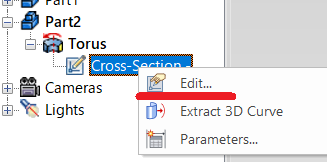
[5] Edit or delete the original cross-section, then create new sketch.
This method allows you to construct spin shapes based on references from other parts in your assembly.
Please refer to the video below.
IC-006
Related Articles
Create Sheet Metal Parts from Solid Parts
This section explains how to create sheet metal parts from solid parts either imported via intermediate files or created directly in IRONCAD. Shapes Convertible to Sheet Metal Parts Example: Shapes Convertible to Sheet Metal Parts. Both solid parts ...Create a Flattened Part from Solid/Surface
This section explains how to convert parts imported from intermediate files (without edit history) or parts created using the [Shape] catalog in IRONCAD into flattened parts. Flattened parts can be projected into CAXA Draft for drawing creation. Use ...Edit Brep parts
When you obtain 3D data for purchased components from other 3D model download services, you can import them into IRONCAD using compatible file extensions. For solid parts, you can perform direct editing and modifications using IRONCAD’s Direct ...It changes line type of some parts.
It changes line type of some In the 2D assembly drawing, in addition to the main design data, it want to may be expressed in line types (imagination lines) other than solid lines. Using the 3D Configuration function, it can project to be divided into ...Multiple parts into one part (Boolean - Union)
Explain how to make multiple parts into one part. Procedures: [1] Click [Boolean] on the [Feature] tab. [2] Select [Union] from the [Properties]. [3] Select multiple parts to change one part with left mouse click. The selected parts are added to the ...