Remove Material Using Lofted Shape (Loft Remove)
This section explains how to remove part of a solid using sketch profiles of different sizes or shapes on the top and bottom surfaces.
You can delete from shape that connects two sketch profiles using the [Loft] feature.
For IronCAD 2023 and later
Use [Loft Remove] to perform the operation directly.
For IRONCAD 2022 and Earlier
Use [Loft], and in the Property Browser, check [Remove Material] to perform the cut.
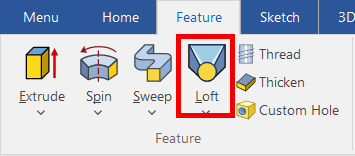
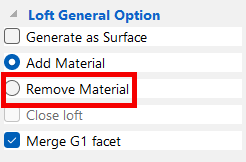
The shape created from the selected sketch profiles will act as a negative feature to subtract material from the part.
Please refer to the video below. by IronCAD 2023
Please refer to the video below. by IronCAD 2023
IC-106
Related Articles
Correcting Twists in Lofted Shapes
When creating a shape using the Loft function, the resulting geometry may occasionally become twisted. This section explains the procedure to resolve such twisting issues. Procesure: [1] Right-click of Loft. Click [Edit Match Points]. [2] Click on a ...Creating a Closed Loft Surface
This section explains how to create a closed loft surface. Procedure: [1] Create straight lines using sketches or 3D curves. Arrange them to form a triangle or circle when viewed from the side. If the section shape is even slightly complex, a closed ...Create a rectangular pyramid shape
You can usually create a pyramid shape using [Pyramid] in the [Shape] Catalog. However, rectangular pyramid cannot be created. Rectangular pyramid can be created in the [Extrude Wizard] on the [Feature] tab. Procedures: [1] Create a block using ...Setting Loft Continuity: [Start Magnitude / End Magnitude]
When adding a loft to the edges of an existing surface or solid, you can set the continuity using Start Magnitude and End Magnitude. Procedure: [1] Prepare the existing loft shape. [2] On the Surface tab, click [Loft Surface]. When creating an ...Create a Twisted Shape
This section explains how to create a twisted shape using [Loft] in the [Feature] tab. Procedure: [1] Create Sketch. then copy at the "TriBall". And set position each sketch. [2] Click [Loft] in the [Feature] tab. [3] Select all sketches. [4] Click ...