It changes line type of some parts.
It changes line type of some In the 2D assembly drawing, in addition to the main design data, it want to may be expressed in line types (imagination lines) other than solid lines.
Using the 3D Configuration function, it can project to be divided into the main design data and only layout data such as workpieces.
After, by aligning the position, data that is only arranged can be expressed in imaginary lines such as two-point chain lines.arts.
Procedures:
[1] Create Configuration that specific parts only were displayed. ※3D Scene
[2] On the "Configurations" dialog, check the properties for [Track suppression…] and [Configurations stores position of…].
[3] Open each configuration and "Suppress" the parts you want to hide in 3D Scene.
[4] Project each display configuration onto the CAXA Draft.
[5] Change the line type in "Edit Curve Property" in the 3D interface tab.
[6] Copy the line type changed parts [Copy with Base Point] on the "Common" tab.
[7] Click "Paste" on the "Common" tab. Select base point of other parts.
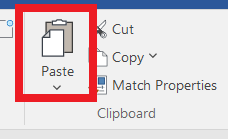
[8] Remove the original imaginary line parts that are no longer needed.
Please refer to the video below.
Related Articles
Changing the Line Type of Specific Projected Parts
This section explains how to change the line type of specific parts or edges after projecting them into a 2D drawing. Procedure: [1] On the Drawing tab, in the Edit group, click Edit Shapes. [2] Select the type of element you wish to modify: Select ...Set Parts as Active
When setting a part as active means currently modeled part only editable. This prevents accidental modifications to other parts. How to: Select the part you want to activate, then right-click and choose [Set as active] from the context menu. The name ...Link Design Variations and Configurations
Explain how to link the display status of the part that created the design variation and the Configuration. Design Variations: One part can set different states of length and diameter and change shape. Configuration: You can toggle the display status ...Multiple parts into one part (Boolean - Union)
Explain how to make multiple parts into one part. Procedures: [1] Click [Boolean] on the [Feature] tab. [2] Select [Union] from the [Properties]. [3] Select multiple parts to change one part with left mouse click. The selected parts are added to the ...Hiding a Part During a Specific Interval of an Animation
The [Visualization] tab in IRONCAD includes animation functions that allow you to apply motion to parts. By setting up animations for a part, you can make it temporarily invisible during a specific interval of the animation. To toggle the visibility ...