Create Sheet Metal Shapes with Loft
This section explains how to use the Loft function for sheet metal.
Procedure:
[1] Create two sketches for loft.
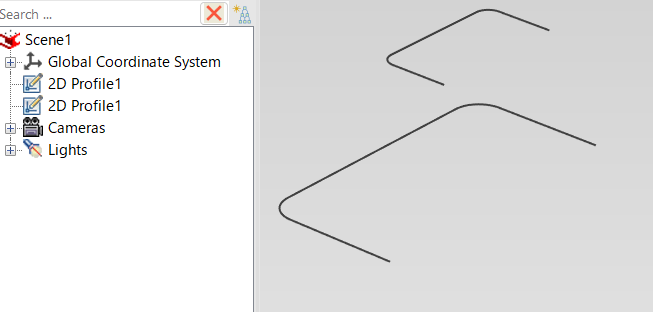
[2] Click [Create Loft] in the [Sheet Metal] tab.
[3] Select two sketches.
[4] Change stock as needed. Click [Change Stock].
[5] Click [OK].
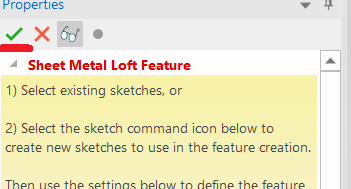
Same function as [Feature] tab → [loft],The cross-sectional shape must be one open (closed) curve.
Please refer to the video below.
IC-097
Related Articles
Create Sheet Metal Parts from Solid Parts
This section explains how to create sheet metal parts from solid parts either imported via intermediate files or created directly in IRONCAD. Shapes Convertible to Sheet Metal Parts Example: Shapes Convertible to Sheet Metal Parts. Both solid parts ...Remove Material Using Lofted Shape (Loft Remove)
This section explains how to remove part of a solid using sketch profiles of different sizes or shapes on the top and bottom surfaces. You can delete from shape that connects two sketch profiles using the [Loft] feature. For IronCAD 2023 and later ...Create a Flattened Part from Solid/Surface
This section explains how to convert parts imported from intermediate files (without edit history) or parts created using the [Shape] catalog in IRONCAD into flattened parts. Flattened parts can be projected into CAXA Draft for drawing creation. Use ...Create "Block"
This section explains how to create Block parts in CAXA Draft. Block parts allow you to register frequently used lines or shapes as blocks so that they can be easily inserted into drawings. By registering items such as bolts, pins, and annotations as ...Create a Model Using [Stock] and [Bend] in Sheet Metal
This section explains the basic operations for creating a model using [Stock] and [Bend] from the sheet metal catalog. Procedure: [1] Drop [Stock] and select material. [2] Drop [Bend] into the stock part, then modify shape (angle, length or wide size ...