PMI Cannot Be Deleted
In 3D modeling, PMI (Product and Manufacturing Information) refers to dimensions and geometric tolerances created directly on 3D geometry.
You can find this feature under: [Annotation] tab → [PMI] group
When attempting to delete all PMIs by removing the [View] from the Scene Browser, the view will disappear from the browser, but the PMIs will still remain on the model.
Procedure:
[1] In the Scene Browser, go to the [PMI] section and select all PMI entries.
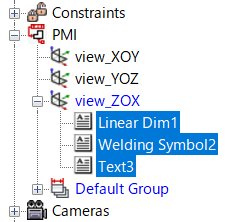
[2] Press the Delete key or right-click and choose Delete.
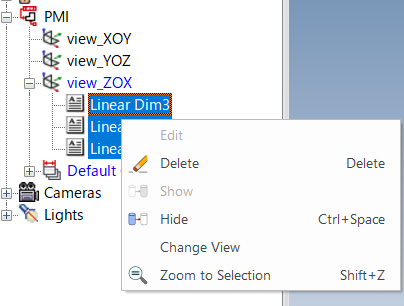
[3] After deleting the dimension data, delete the corresponding PMI View.

You can select multiple dimensions at once using the Shift key.
Please refer to the video below.
IC-080
Related Articles
Fittings Such as Elbows or Cross Joints Remain and Cannot Be Deleted
Applicable Product and Version: IRONCAD 2025 Cause: During pipe creation, a phenomenon has been observed where, after adding or deleting components, only the fitting parts (such as elbows or cross joints) remain by themselves. If a 3D curve remains, ...CAXA Draft Becomes Unstable
CAXA Draft may behave abnormally or operate in an unstable manner. When there is data containing errors in intermediate files, surfaces, or solids, the software may exhibit the following types of instability: Projected views do not update Dimensions ...Parts from Different Standards Appear in Created Piping
Applicable Product and Version: IRONCAD 2025 Cause: Normally, piping created using a selected standard cannot have parts from a different standard attached. However, in rare cases, parts from another standard may appear in the piping. These parts ...Folders and Files Not Created or Reflected
Deleted IRONCAD folders and files are not recreated after launching IRONCAD. Copying and pasting IRONCAD folders and files from another PC does not reflect in the current environment. If this issue occurs, it is possible that a management tool such ...CAXA Draft Symbol Garbling and GDT Error Messages
Symbol garbling or GDT error messages may appear in CAXA Draft due to issues with font linking between Windows fonts and the fonts stored in the [Font] folder of CAXA Draft. These issues can occur after a Windows update, changes in the PC ...