Projecting a 3D Model in Exploded View to CAXA Draft
This section explains how to switch between assembled and exploded views when projecting to CAXA Draft.
To project an exploded view, first create a [Configurations] of the exploded state in the 3D model.
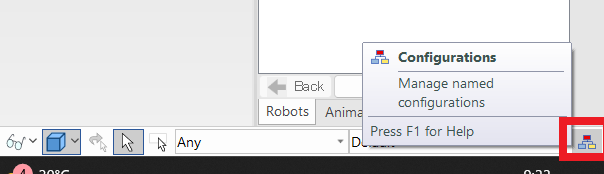
Please refer to the video below.
CA-043
Related Articles
Select the Front View definition in Scene
You can pre-set the front view definition to the 3D Scene when projecting on CAXA Draft and 2D drawing. Explain how to define a front view. Right-click Parts/Assembly and click Define Front View in 3D. Valid settings for CAXA Draft and 2D Drawing ...Creating a Detail View
This section explains how to create a [Detail View] by enlarging a specific area of a projection drawing in CAXA Draft. A detail view improves the clarity of drawing information by enlarging areas where lines overlap and make dimensioning difficult, ...Creating a Section View of Surface model
This section explains how to create a section view of a surface model by CAXA Draft. Surface models are displayed with a yellow icon in the Scene Browser. If you attempt to create a projection view, you can use [Section View] in the [3D Interface] ...Change the Drawing Scale of a Projection View
This section explains how to set the scale for projection views in 2D Draft (CAXA Draft). New creating View Procedure: [1] Click [Standard View] in the [3D Interface] tab. [2] The [Export Standard View] dialog will appear. In the bottom-right corner, ...Print with CAXA Print Tool
CAXA Draft provides two printing options. This section explains the use of the CAXA [Print Tool]. Menu → File → [Print] [Tools] tab → [Utilities] Group → Printing Tools The Print Tool is useful for printing multiple drawings on a single sheet or ...