Select the Front View definition in Scene
You can pre-set the front view definition to the 3D Scene when projecting on CAXA Draft and 2D drawing.
Explain how to define a front view.
Right-click Parts/Assembly and click Define Front View in 3D.
Right-click Parts/Assembly and click Define Front View in 3D.

Valid settings for CAXA Draft and 2D Drawing projection and Drawing Bulk Drawing.
When you select the side of the part, the edge closest to the cursor is automatically selected.
After selecting the face first, right-click to set [Front View Definition].

After selecting the face first, right-click to set [Front View Definition].
Please refer to the video below.
IC-029
When projecting individually even if [Front View Definition] is set
Perform normal projection manipulation of CAXA Draft and 2D drawing.
In the case of CAXA Draft
Select the parts/assembly set in defined Front View from the pull-down menu of [Select Front View Definition in Scene].
In case of 2D drawing
Select the parts/assembly set in defined Front View from the pull-down menu of [Select Front View Definition in Scene].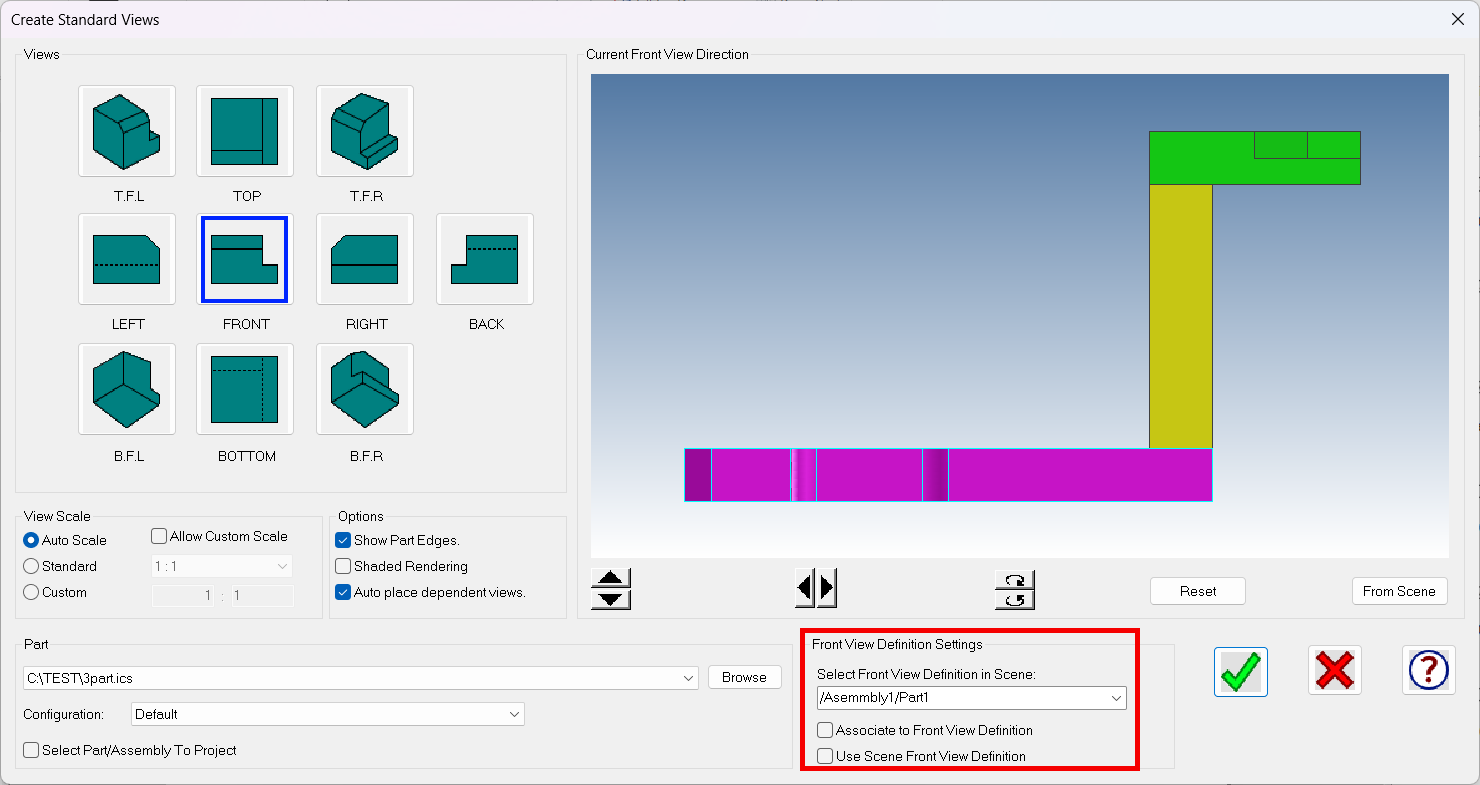
For 2D drawing, the default check [Use Scene Front View Definition].
Uncheck this item to perform the operation of Define 3D Scene Front View.
Related Articles
Creating a Detail View
This section explains how to create a [Detail View] by enlarging a specific area of a projection drawing in CAXA Draft. A detail view improves the clarity of drawing information by enlarging areas where lines overlap and make dimensioning difficult, ...Replace Scene Elements with Catalog Data
You can replace individual parts or assembly elements in the scene with parts registered in the catalog. If the part or assembly shape you want to use for replacement is not yet registered in the catalog, please register it first. How to Operate [1] ...Create Broken View
Procedures: [1] Click "Broken View" and select the projection view you want to create. [2] Select the type from item 1 of the status bar. zigzag/curve/line [3] Specify on two ranges to omit (start and end). ※Several can be created [4] Right-click to ...Create Hatching in a Projected View
This section explains how to create manual Hatching in a projected view that is linked to a 3D drawing, independent of Section View. Procedure: [1] Right-click on the projected view and select [View Edit] or [View Edit In-place] to enter the ...Change the Drawing Scale of a Projection View
This section explains how to set the scale for projection views in 2D Draft (CAXA Draft). New creating View Procedure: [1] Click [Standard View] in the [3D Interface] tab. [2] The [Export Standard View] dialog will appear. In the bottom-right corner, ...