Reverse Expansion Operation
In icVault, you can open the detailed view of a registered file from the file list and perform Expansion/Reverse Expansion to check which data the file is associated with.
This section explains the procedure for performing Reverse Expansion from the detail view of a child file.
Procedure:
[1] Open the [Vaultfiles].
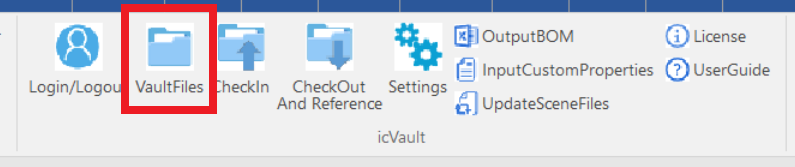
[2] Double-click the file name you want to review, or select it and click [Show Data Details].
[3] In the detail view, open the [Reverse Expansion] tab located at the bottom left.
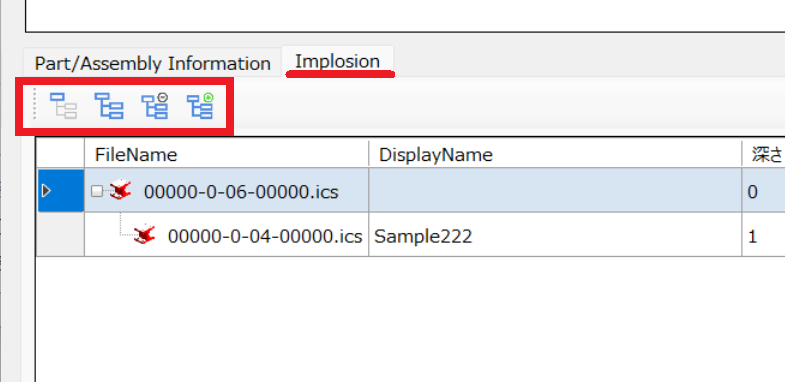
If the hierarchy is deep, adjust the display to the desired level.
Please refer to the video below.
Vault-003
Related Articles
Basic operation of Attachment Point
"Attachment Point" function is used to define junction points against shapes, parts, assemblies, etc. and to connect them with other objects. Insert "Attachment Point" Select the parts and click "Attachment Point" on the Tools tab. If you click on ...Create a Flattened Part from Solid/Surface
This section explains how to convert parts imported from intermediate files (without edit history) or parts created using the [Shape] catalog in IRONCAD into flattened parts. Flattened parts can be projected into CAXA Draft for drawing creation. Use ...Create Constraints to a Robot data
You can use IRONCAD’s standard [Position Constraints] feature to apply basic motion to robot data. Example: Vertical Articulated Robot (6-Axis) In addition to vertical articulated robots, you can also simulate the motion of horizontal articulated ...Mechanism Mode - Drag operation
The [Mechanism Mode] is a feature that allows for simplified verification of 3D motion. There are four types of drag operations available in Mechanism Mode: Standard Rigid Localized Relaxation Each mode differs in how motion is transmitted. ...Value is not displayed during movement operation by TriBall
IRONCAD moves primarily using TriBall. You can move the data by using TriBall outside handle with Left mouse click. After moving, you will usually see the moved value and change the value with keyboard input. Show/hide display can be set by TriBall ...