Switching IRONCAD Display Language (Japanese ⇔ English)
This section explains how to switch the command display in IRONCAD between Japanese and English.

- This procedure applies only to installations using the Japanese version of IRONCAD.
English-only installers provided on the IRONCAD website cannot switch languages. - Modifying the registry requires administrator privileges. Consult your IT department if needed.
- Incorrect registry edits can make your system unstable or prevent IRONCAD from starting. Any issues caused by edits outside these instructions are your responsibility. Perform changes at your own risk.
Procedure:
[1] In the Windows search box, type [regedit] and open the [Registry Editor].
[2] Navigate to the following registry key:
\\HKEY_CURRENT_USER\Software\IronCAD\IRONCAD \General\Current Language

<Version> corresponds to the IRONCAD version as follows:
IRONCAD 2022 → IRONCAD24.0
IRONCAD 2023 → IRONCAD25.0
IRONCAD 2024 → IRONCAD26.0
[3] Double-click [Current Language] to open it.
[4] Change the Value Data as follows:
0 : English
411 : Japanese
Setting 0 switches IRONCAD to English.
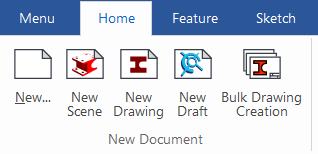
Setting 411 switches IRONCAD to Japanese.
[5] Close the [Registry Editor].
Related Articles
IRONCAD Displays in English After Installation
After installing IRONCAD, you may find that the software launches with the English interface instead of Japanese. Factors: The Japanese Language Pack for IRONCAD is not installed. The registry setting for the language is set to 0. Solution: Japanese ...Commands Display in English When Launching IRONCAD
This section explains the causes and solutions when all or some of the commands appear in English when IRONCAD is launched. (For users in Japan mainly) Causes: An older version of IRONCAD was installed on a PC that already had a newer version ...Snap Points Not Displayed
In IRONCAD 3D, guide Snap Points are displayed on edges and faces of geometry. These are useful for operations such as positioning with the TriBall. However, there may be cases where these snap points are not displayed. This section explains the ...IRONCAD Performance Issues After Windows Update
After a Windows update, IRONCAD performance may become slow or unresponsive. If you experience these issues, please follow the steps below. Cause: The issue may be related to compatibility between the graphics card driver and IRONCAD. Solution 1: ...IRONCAD is Running Slowly or Performing Poorly
This section outlines common causes and solutions for slow or heavy performance in IRONCAD. Causes: Opening large-sized files Having a large number of duplicated parts with no internal/external links Using visual settings that prioritize image ...