Add guidelines in the opposite direction of the sketch
It is possible to edit the model by adding guidelines in the opposite direction of the sketch.
Procedures:
[1] Create a Sweep model
Create "Sweep" on the "Feature" tab.
[2] Enable "Link Profike To Path" from the Properties.
[3] Enable "Profile Perpendicular to Path".
[4] Expand the sweep model you created and right-click "Guide Curve".
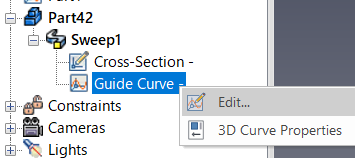
[5] Select "Edit".
[6] Add a line in the opposite direction of the sweep.
Please refer to the video below.
IC-023
Related Articles
Change the length of the line by specifying the extension direction (IRONCAD/Setch Mode)
This section explains how to change the length of a line in a specified direction during a 3D sketch in IRONCAD. Procedure: [1] In the sketching screen, use [Polyline] to draw a horizontal straight line. [2] Create dimensions using [SmartDimension]. ...Directly Assigning Parameters to a 2D Sketch
Starting with IRONCAD 2025, it is possible to directly assign parameters to dimensions created with [Smart Dimension]. Procedure: [1] Select the part, right-click, and choose [Parameter]. [2] Add parameters via [Add Parameter]. After adding the ...Create a spin shape (solid) by X axis or Y axis standard of the sketch.
Use the [Spin Wizard] to create a spin shape. Create a spin shape by the Y axis of the sketch [1] Click [Spin Wizard] on the [Feature] tab. [2] Select "Plane Type" from the property and click [OK]. (If there is no shape on the scene, it will ...Collaborate with KeyShot
KeyShot requires a separate KeyShot for IronCAD license. Learn how to view data created with IRONCAD in KeyShot products. Confirmation: Confirmation of license Check the KeyShot license you purchased with IRONCAD. How to Verify a License (Standalone) ...Bulk Add/Delete Users or Categories in icVault (For Administrators)
Users who are configured as System Administrators in icVault can manage categories and create new users. Normally, these settings are configured one by one via: Start Menu → icVault → icVaultAdministrationTools. This section explains how to perform ...