Bulk Add/Delete Users or Categories in icVault (For Administrators)
Users who are configured as System Administrators in icVault can manage categories and create new users.
Normally, these settings are configured one by one via:
Start Menu → icVault → icVaultAdministrationTools.
This section explains how to perform bulk configuration using the Command Prompt.
Procedure:
[1] Launch the Command Prompt.
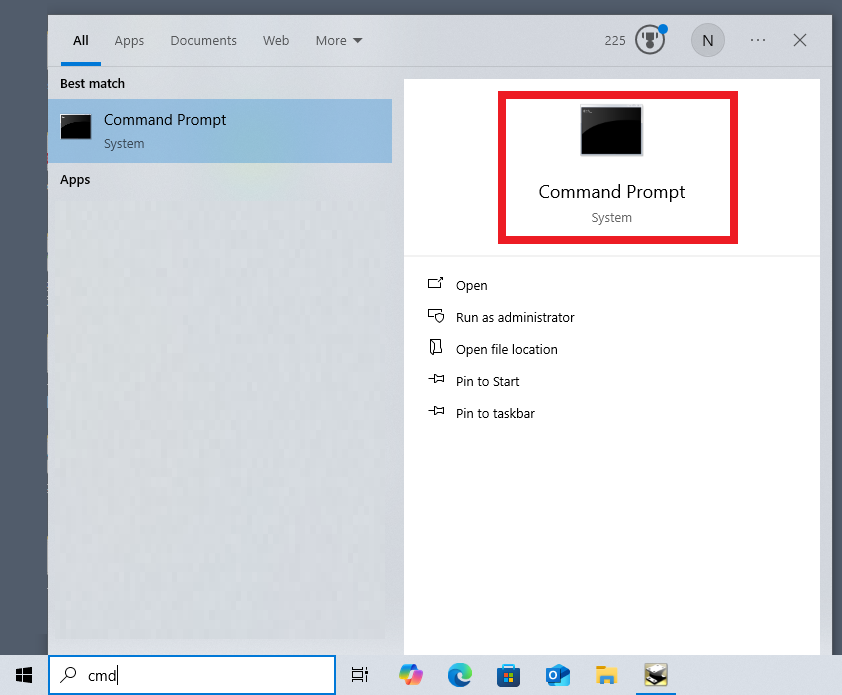
[2] Navigate to the icVault directory.

[3] Run [icVaultAdministrationToolsCLI.exe].
[2] Navigate to the icVault directory.
[3] Run [icVaultAdministrationToolsCLI.exe].
[4] Log in using an Administrator ID.
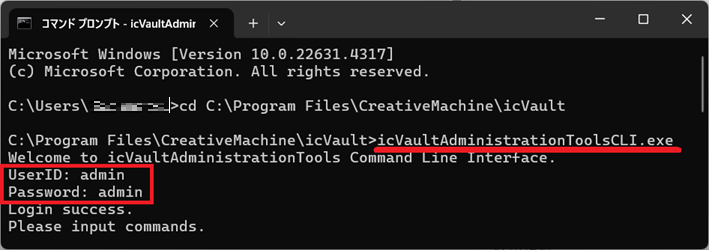
[5] Enter the desired function and value. The specified action (add/delete) will then be executed.
icVaultAdministrationToolsCLI – Command Line Interface
Command | Contents
------------------------------------------------------------
------------------------------------------------------------
addUser | Add user
editUser | Edit user information
deleteUser | Delete user
showUser | Show user information
showCategory | Show category information
addCategory | Add Category
deleteCategory | Delete category
setACL | Set the user's access rights
showACL | Displays access settings by user
addRole | Create a role
deleteRole | Delete Roll
addRoleUser | Add user to role
deleteRoleUser | Delete user from role
setRoleACL | Set access rights by role
showRole | Show role information and access settings information
help/? | Displays a list of commands.
exit/quit | exit the CLI
Please refer to the video below.
Vault-002
Related Articles
Share your iVault settings with other users
Explain how to individually list iVault files and BOM output settings, and share (change) with other members in the same settings. The settings you can share are as follows: Procedures ※It is retrieved on the original PC and pasted (override) to the ...Remove Material Using Lofted Shape (Loft Remove)
This section explains how to remove part of a solid using sketch profiles of different sizes or shapes on the top and bottom surfaces. You can delete from shape that connects two sketch profiles using the [Loft] feature. For IronCAD 2023 and later ...Show file attribute items in the file list
Explain how to display the file attribute information given to the file in the column of the file list. Items that are not in the default file list can be displayed. File attribute information is by entering the information you want to give to the ...Collaborate with KeyShot
KeyShot requires a separate KeyShot for IronCAD license. Learn how to view data created with IRONCAD in KeyShot products. Confirmation: Confirmation of license Check the KeyShot license you purchased with IRONCAD. How to Verify a License (Standalone) ...Delete a Portion of Imported Data
In IRONCAD, you can edit parts without history, such as those imported from STEP or ACIS files. Procedure: [1] Switch the Selection Filter to [Faces by auto-feature]. [2] Select the face(s) you want to delete from the imported geometry. (Tip: Hold ...