Replacing Dimensions with Custom Text
This section explains how to replace dimension values with custom text.
This is useful when representing parts of the same shape but with different dimensions.

When a dimension is replaced from real value to custom text, the base value, prefix, and suffix will no longer be displayed.
Procedure:
[1] Double-click the dimension or right-click it and select [Modify Dimension] from the context menu then right-click.
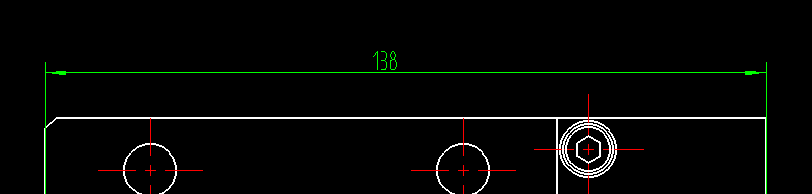
[2] The [Dimension Properties] window will open.
[3] Enter your desired text in the [Text override:] field.

When you enter custom text in the Text override field, the base value, prefix, and suffix will be disabled.
[4] The dimension will be replaced by the text entered.
[5] The same procedure can be applied to radius and diameter dimensions.

If you delete the contents of the Text override field, the original dimension value (base value) will be displayed again.
Related Articles
Create Progressive Dimensions (Coordinate Dimension)
In CAXA Draft, progressive dimension is referred to as [Coordinate Dimension]. To create dimensions based on any arbitrary reference point in the drawing, use [Align] in the [Coordinate Dimensions]. When you select [Align], the instance menu will ...Create dimensions with the "Hole Dimension" command
Explain how to create dimensions with the "Hole Dimension" on the "3D Interface" tab. The Hole Dimension command displays dimensions on holes projected onto CAXA Draft based on hole information created with 3D data. Examples of projections linked to ...Create dimensions in parallel for angled parts
Introduce how to create dimensions in parallel for an angled part. In case of "Base" command [1] Select "Base" from Smart Dimension pull-down menu on the "Annotation" tab. [2] Select a line from draw, then an endpoint (intersection) or line. By both ...Setting a Custom Property Template
This section explains how to configure custom property templates for Parts, Assemblies, and Sheet Metal Parts. Once a template is defined, any blocks created from the catalog or assemblies that are generated will automatically include the specified ...Applying 3D Custom Properties to 2D Drawing Layers (Custom Property Mapping)
This section explains how to link custom property information set in 3D to the [Styles and Layers] in 2D drawings, allowing you to change colors or linetypes of specific elements in the drawing. By using the Custom Property Mapping feature in 2D ...