Show file attribute items in the file list
Explain how to display the file attribute information given to the file in the column of the file list.
Items that are not in the default file list can be displayed.
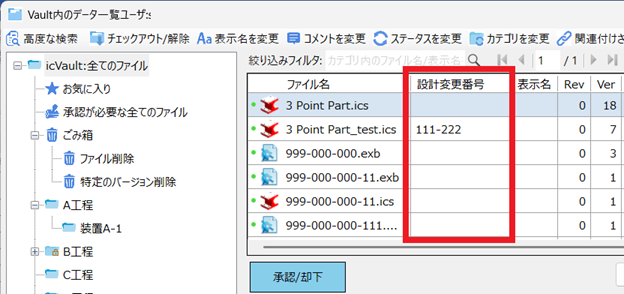
Items that are not in the default file list can be displayed.
File attribute information is by entering the information you want to give to the data registered in icVault.It can be used to share and verify with the surrounding area on the file list and check-in screen of ICVault.

Please note that it is different from custom properties of 3D data.
For more information, please refer to the video below.
Vault-004
Related Articles
Editing Catalog Item Contents
This section explains how to edit the contents of registered catalog items. IRONCAD catalogs allow you to register and reuse various shapes, features, colors, and more. Items registered in the catalog can be edited later. Procedure: [1] Right-click ...Grouping Item Numbers (balloons)
Item numbers (balloons) can be grouped. Procedures: [1] Create a item number with [Manual Generate item No.] on the [3D Interface] tab. [2] Select the Item Numbers you want to group on the BOM list. [3] Click on the item number created in [1] to ...Create Item Numbers (Balloons)
This section explains how to create item numbers in CAXA Draft what infomation gotted from 3D data. To create part numbers based on 3D information, you must first perform [Import 3D Parts List]. 3D and linked - IRONCAD User's Guide Use [Create Item ...Reflect 3D Custom Property Information in the Parts List
This section explains how to reflect 3D custom property information in the parts list in CAXA Draft. [1] In the CAXA Draft Options, select [System] from the list on the left side. Click [Set Matching Rule] on the right side. [2] In the Matching Rules ...Setting a [Catalog Item] in Attachment Point
This section explains how to set a [Catalog Item] in an Attachment Point. By configuring a [Catalog Item], when a group is dropped from the catalog, the part specified under the [Catalog Item] name will be automatically placed at the attachment ...