Change Default Material Settings
This section explains how to change the material information in the initial settings.
Since the default material information cannot be modified directly,
you need to duplicate the default settings, then modify and use the duplicated version.
Procedure:
[1] Drop any part into the Scene. For example, a [Extrude] from the [Shapes] catalog.
[2] Right-click on the part and click [Edit Materials].
[3] Navigate to the original material, right-click on it, and select [Copy].
[4] In the [Custom Materials] section, right-click and select [Insert].
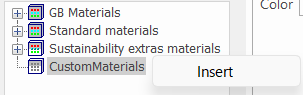
[5] Right-click on the newly created [New Category] and select [Paste].
[6] Expand the left-side + icon.
[7] Select the copied material and modify its properties.
[8] To rename the material, right-click the material name and select [Rename].
[9] After making changes, click [Save Materials] → [OK] to finish.
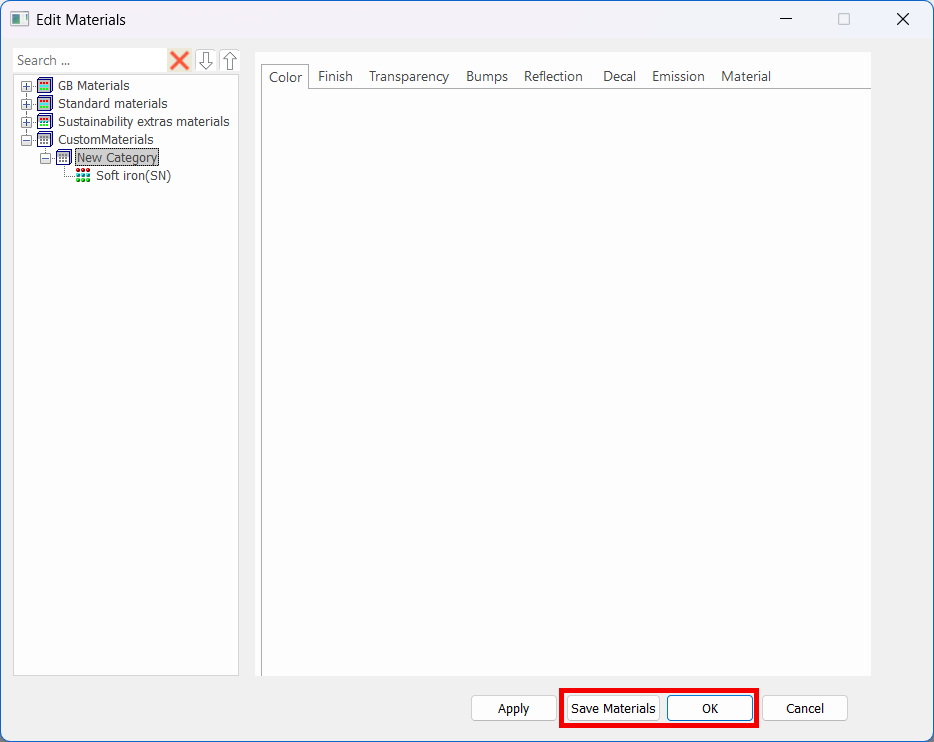
Please refer to the video below.
IC-084
Related Articles
Change the Frame Type of Part Numbers
This section explains how to change the shape of part numbers. Part number shapes are configured in the Bill of Materials (BOM) input screen. Procedure: [1] After projecting the drawing, click [Import 3D BOM] in the [3D Interface] tab. Since part ...Adding and Editing Sheet Metal [Stock]
This section explains how to add and edit Sheet Metal Stock. Stock can be managed from Options → Sheet Metal → Stock. Add stock [1] Select the position where you want to add the new stock, then click Add. The new stock will be inserted below the ...Create new thread that is not in IRONCAD's default settings
This section explains how to create new thread size that is not included in IRONCAD's default settings using the [Cosmetic Thread]. Tapered holes cannot be created using this method. The configuration file for [Cosmetic Thread] is stored in the ...Register Material Information in the Catalog
This section explains how to register [Material] information in a catalog. The [Fill Eyedropper] function allows not only color, but also material information to be extracted and registered to the catalog. Before extracting information from a part, ...Editing Catalog Item Contents
This section explains how to edit the contents of registered catalog items. IRONCAD catalogs allow you to register and reuse various shapes, features, colors, and more. Items registered in the catalog can be edited later. Procedure: [1] Right-click ...