Register Material Information in the Catalog
This section explains how to register [Material] information in a catalog.
The [Fill Eyedropper] function allows not only color, but also material information to be extracted and registered to the catalog.

Before extracting information from a part, be sure to assign a material to it using the [Part properties].
Procedure:
[1] In the Catalog Browser, left-click [New] to create a new catalog.
[2] Click [Fill Eyedropper] in the [Visualization] tab.
[3] When the cursor changes to an eyedropper icon, left-click the part you want to extract information from.
[4] In the Catalog Browser, right-click to open the context menu.
[5] Choose what information to register. The available options are:
- SmartPaint: Registers only the extracted color information.
- SmartPaint and Material: Registers color, transparency, and material information.
- Transparency Only: Registers only the transparency information.
- Text Property: Registers custom property information of the item.
- All Properties: Allows you to selectively register color, material, transparency, and custom properties.
[7] As an example, select [SmartPaint and Material].
[8] The "Color", "Transparency", and "Material" will be registered.
[9] To apply the registered information to another part, left-drag and drop it from the catalog onto the desired part.
[10] The selected information will be applied to the part.
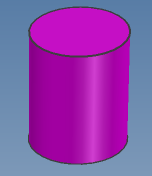
Please refer to the video below.
IC-088

It is also possible to edit the information after registration.
Reference: Edit the contents of the catalog item
Related Articles
Change Default Material Settings
This section explains how to change the material information in the initial settings. Since the default material information cannot be modified directly, you need to duplicate the default settings, then modify and use the duplicated version. ...Display a Specific Catalog Separately
Catalog files registered in the standard catalog browser can be separated and displayed independently from the catalog browser. Catalog Browser: Normally, all catalog sheets are contained within the catalog browser. Catalog Browser After Separation ...Replace Scene Elements with Catalog Data
You can replace individual parts or assembly elements in the scene with parts registered in the catalog. If the part or assembly shape you want to use for replacement is not yet registered in the catalog, please register it first. How to Operate [1] ...Changing the Registration Order of Catalog Items
This section explains how to change the order of elements (parts/assemblies/features) registered in a catalog. Procedure: [1] Register the part in the catalog. If you are already registered, no. [2] While holding down the [Shift] key, mouse ...Editing Catalog Item Contents
This section explains how to edit the contents of registered catalog items. IRONCAD catalogs allow you to register and reuse various shapes, features, colors, and more. Items registered in the catalog can be edited later. Procedure: [1] Right-click ...