Constraint a Part Within an Assembly Using SmartDimension
This section explains how to constrain a part within an assembly using Smart Dimension so that it follows another part.
Procedure:
[1] Create dimension between the assembly and the other part.
[2] Right-click on the dimension and enable [Lock] from the menu.
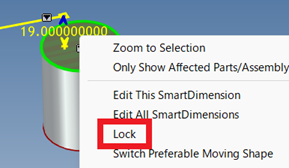
[3] Select the SmartDimension, then click the small downward triangle icon.
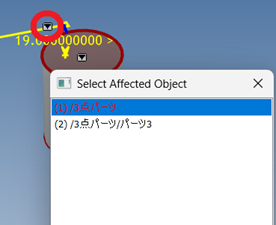
[4] Select the part within the assembly as the driven object.
Please refer to the video below.
IC-090
If you want the currently selected object to be set as the affected/owning object by default when creating a dimension, follow the steps below:
[1] Open [Options] in the [Menu].
[2] In the list on the left, select [Interaction], then scroll down to [3D Smart Dimension/Constraint].
[3] Check [Keep selected shape as affected/owning object when creating dimension].
[4] After checking the box, click [Apply] and then [OK].
Related Articles
Separate Features Within a Single Part into a New Part
In IRONCAD, you can model multiple features within a single part, similar to assembling LEGO blocks from the catalog. However, there may be cases where you want to separate some features into a different part later. You can efficiently perform this ...Aligning Cylindrical Parts Using Concentric Constraints
This section explains how to position cylindrical parts and cylindrical holes with different orientations using concentric alignment. Methods: Using TriBall to manually align parts concentrically → No constraint applied Using the [Concentric] ...Using the [Gear] Constraint to Rotate Gears
New Feature in IRONCAD 2024 A new [Gear] constraint has been added to the placement constraints. This section explains how to simulate gear rotation using this feature. Procedure: [1] Position the two gear parts using the TriBall tool. The gears must ...Creating Motion with Pin/Slot Constraint
This section explains an example of how to create motion using the Pin/Slot constraint. The Pin/Slot constraint is used when a pin must move along an elongated hole (slot) or groove. In this example, we will demonstrate how to set up a pin on a fixed ...Extend Parts/Assembly
This section explains how to extend parts or assemblies in bulk. Procedure: [1] Select the part(s) or assembly(assemblies) to be extended. [2] Go to the [Features] tab and select [Stretch Part/Assembly]. The [Extend Part/Assembly] function cannot be ...