Copy 2D Data by Base Point and Perform Extrusion
This section explains how to copy 2D data using a base point, paste it into a 3D scene, and perform an extrusion.
Procedure:
[1] Select the 2D shape.
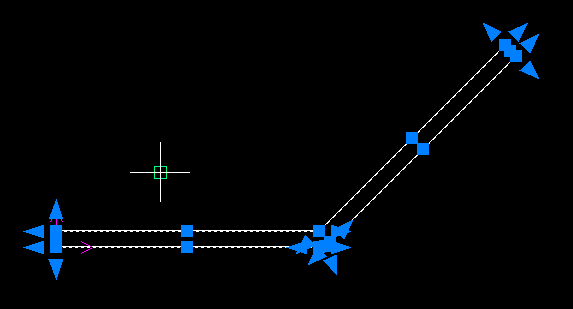
[2] Click [Copy with Base Point] in the [Common] tab, then select a "Base Point".
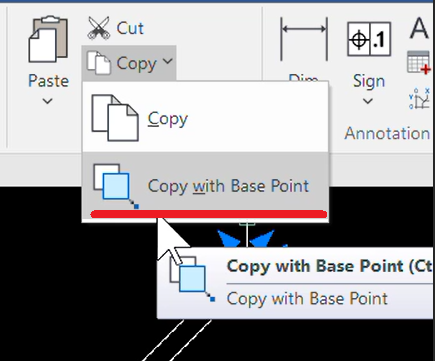
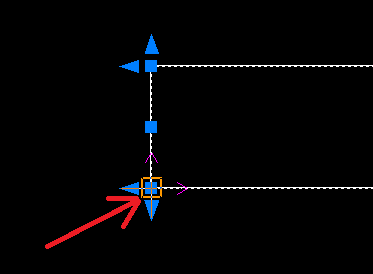
[3] Create a sketch in a 3D scene.
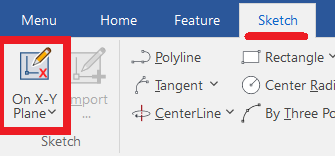
[4] In the sketch screen, right-click and select [Paste] to paste the 2D shape.
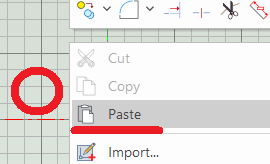
[5] Click [OK].
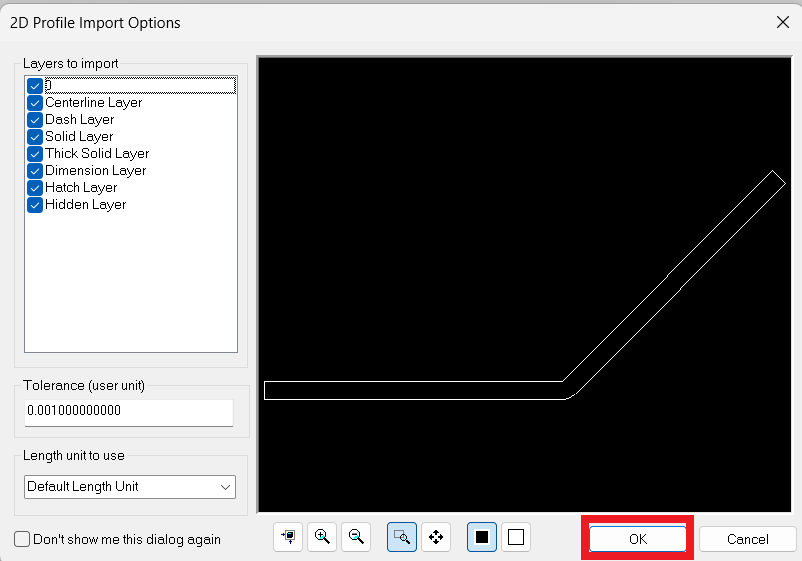
[6] After placing the shape, if the connection points are shown in red points, right-click on a connection point and select [Connect].
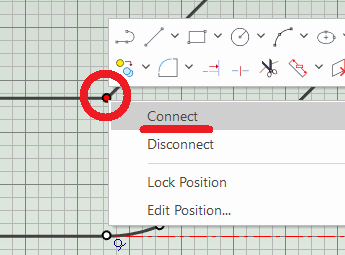
[7] Click [Finish].
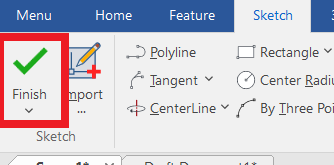
[8] Select the cross-sectional shape and right-click.
From the menu, select [Create] → [Extrude].
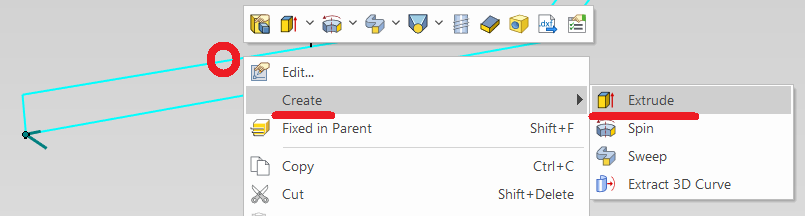
From the menu, select [Create] → [Extrude].
[9] Set the extrusion [Direction] and [Distance].
[10] Click [OK].
Please refer to the video below.
IC-089
Related Articles
Moving a View from an Arbitrary Base Point by Stretch
This section explains how to move a projected view from any chosen base point in CAXA Draft. Procedure: [1] On the Drawing tab, click [Stretch]. [2] In the Instance Menu at the lower-left of the screen, set Item 1 to [Select by window] and Item 2 ...Copy with Base Point
After projecting a 3D shape into CAXA Draft, you can copy and use the projection drawing. Procedure: [1] If you want to copy the projection drawing by aligning a specific part of it to the target point, click [Copy with Base Point] in the [Common] ...Create a Base Frame Using Square Pipes
This section explains how to create a base frame using square pipes. Please note that this is just one example of a possible method—there are various other ways to create it, so consider this for reference. Customers with an active support ...Mirroring Shapes (Parts, Holes, Blocks, etc.)
This section explains how to mirror-copy shapes. Object: Part Features (hole, Extrude, etc.) Assembly There are two main methods to perform a mirror copy: Method 1: Using the [Feature] Command [1] Set the selection filter at the bottom right of the ...Edit Brep parts
When you obtain 3D data for purchased components from other 3D model download services, you can import them into IRONCAD using compatible file extensions. For solid parts, you can perform direct editing and modifications using IRONCAD’s Direct ...