Mirroring Shapes (Parts, Holes, Blocks, etc.)
This section explains how to mirror-copy shapes.
Object:
- Part
- Features (hole, Extrude, etc.)
- Assembly
There are two main methods to perform a mirror copy:
Method 1: Using the [Feature] Command
[1] Set the selection filter at the bottom right of the IRONCAD screen to [IntelliShape].
[2] Select the shape to be mirrored (part, hole, block, etc.).
[3] Click [Mirror Feature] in the [Feature] tab.
[4] Specify the mirror plane or point.
Example: In the image, the midpoint of an edge is specified.
[5] Click [OK].

The Mirror function under the [Feature] tab applies only to IntelliShape models (features).
Method 2: Using Copy or Link of Mirror in TriBall
[1] Select the shape to be mirrored (part, hole, block, etc.).
[2] Activate the TriBall.
[3] Press the [Space] key to move the TriBall to the desired mirroring location.

The TriBall will appear white during position adjustment.
[4] Press the [Space] key again to fix the TriBall position.

The TriBall will turn blue.
[5] Right-click on the direction handle.
[6] Select [Mirror] → [Copy] or [Link] from the context menu.
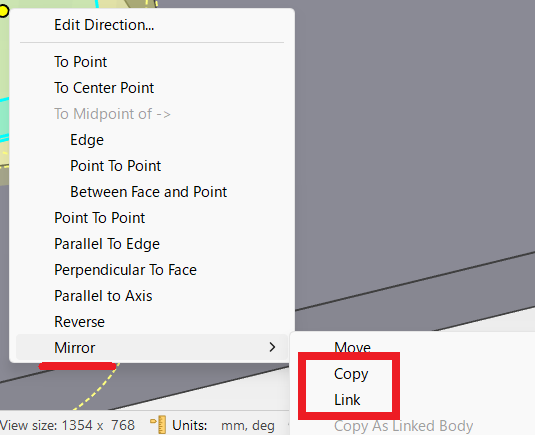

Mirror Copy of TriBall can be used for all objects.
Please refer to the video below.
IC-083
Related Articles
Set Parts as Active
When setting a part as active means currently modeled part only editable. This prevents accidental modifications to other parts. How to: Select the part you want to activate, then right-click and choose [Set as active] from the context menu. The name ...Creating Identical Holes or Shapes Across a Surface Using Fill Pattern
This section explains how to create features such as holes or blocks placed on a part surface, replicated at specified intervals across Use the [Pattern Feature] option under: [Feature] tab → [Transform] group → [Pattern Feature] command. Select ...It changes line type of some parts.
It changes line type of some In the 2D assembly drawing, in addition to the main design data, it want to may be expressed in line types (imagination lines) other than solid lines. Using the 3D Configuration function, it can project to be divided into ...Create Sheet Metal Parts from Solid Parts
This section explains how to create sheet metal parts from solid parts either imported via intermediate files or created directly in IRONCAD. Shapes Convertible to Sheet Metal Parts Example: Shapes Convertible to Sheet Metal Parts. Both solid parts ...Drilling Holes in Multiple Overlapping Parts Simultaneously
This section explains how to drill holes in multiple parts at the same time. It improves modeling efficiency and reduces hole misalignment. Procedure: Example with a Cylindrical Hole [1] Drag and drop [Cut Cylinder] from the [Shape] catalog onto the ...