Create a Cam Shape by Extruding
This section explains how to create a cam-shaped model using the Extrusion Wizard.
Procedure:
[1] Click [Extrude Wizard] in the Feature tab.
[2] On the wizard screen, click [Finish] and complete the wizard.
[3] Right-click on the sketch screen, then click [Snap].
[4] of the tab.Check Contact and click OK.
[5] Create a cam shape sketch. *Please refer to the video for the shape to be created.
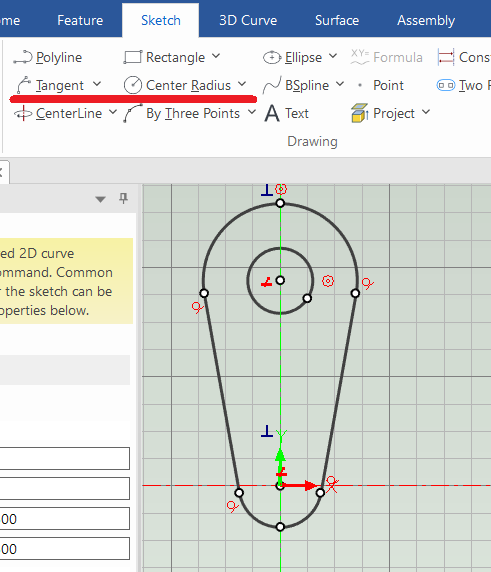
[6] Finish the sketch and adjust the thickness.
Please refer to the video below.
IC-092
Related Articles
Create movements along the cam with followers/cam restraint
Explain how to create animations where followers work along the rotation cam. Procedures [1] Click [Positioning Constraints] from [Positioning] group on the [Tools] tab. Then select [Followers/Cam] command. Be sure to create any cam-shape with a ...Create a Cam Belts
This section explains the basic operations of [Cam Belt] in the [Flex Shapes] catalog. Procedure: Expand [Cam Belt] in the Scene Browser. Change size You can change the size of the cam belt by moving the negative feature cylinder (H Cylinder) using ...Create a Cam Profile Using B-Splines
This section explains how to create a cam profile. Procedure: [1] Click [Extrude Wizard] in the [Feature] tab . Extrusion Wizard - IRONCAD User's Guide [2] Create the cross-sectional shape of the cam as a new part. Use [Polyline] and [BSpline] to ...Create partial fillet shape
Explain how to create a partial fillet using "Cut Extrude". Procedures: [1] Drag and drop "Cut Extrude" on the Shape catalog at the center of the part edge. [2] Adjust the extrusion direction with TriBall to parallel to the edge. (Tune the arrows of ...Create a Cam Block
This section explains the basic operations for the [Cam Block] in the [FlexShapes] catalog. How to Modify the Shape Expand the Cam Block in the Scene Browser. Resize Use the TriBall tool to move the subtractive cylinder (H Cylinder). Moving this ...