Create a Cam Profile Using B-Splines
This section explains how to create a cam profile.
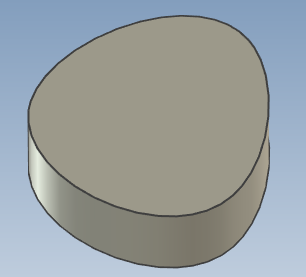
Procedure:
[1] Click [Extrude Wizard] in the [Feature] tab .
Extrusion Wizard - IRONCAD User's Guide
Extrusion Wizard - IRONCAD User's Guide
[2] Create the cross-sectional shape of the cam as a new part.
Use [Polyline] and [BSpline] to draw the shape.
[3] When you finish the sketch, a solid cam shape will be created.
Please refer to the video below.
IC-081
Related Articles
Create a Cam Belts
This section explains the basic operations of [Cam Belt] in the [Flex Shapes] catalog. Procedure: Expand [Cam Belt] in the Scene Browser. Change size You can change the size of the cam belt by moving the negative feature cylinder (H Cylinder) using ...Create a Cam Shape by Extruding
This section explains how to create a cam-shaped model using the Extrusion Wizard. Procedure: [1] Click [Extrude Wizard] in the Feature tab. [2] On the wizard screen, click [Finish] and complete the wizard. [3] Right-click on the sketch screen, then ...Create movements along the cam with followers/cam restraint
Explain how to create animations where followers work along the rotation cam. Procedures [1] Click [Positioning Constraints] from [Positioning] group on the [Tools] tab. Then select [Followers/Cam] command. Be sure to create any cam-shape with a ...Creating a Groove on a Cylindrical Surface Using Sweep
This section explains how to create a groove for a cam on a cylindrical shape. The groove is created in a direction perpendicular to the center axis of the cylinder. Procedure: [1] Draw a 2D sketch to use as a guide curve for the cylindrical surface. ...Create Movement Using [Walk] Feature
This section explains how to create a movement that simulates walk a building from the camera's point of view. Two cameras are required: the main camera and a viewpoint camera (walkthrough camera). When executing the animation, make sure the ...