Create "Chamfer" dimensions for tilted parts
Explain how to create chamfer dimensions (C style) of tilted parts.
Auxiliary View can be created in the same way.
Procedure:
[1] Click "Chamfer" on the Annotation tab.

[2] Set the instance menu items at the bottom left of the screen.
1: Default Style
2: Select Axis
3: perp chamfer-line
4: (Optional)
5: C1

[3] Specify the line
①Axis.
①Axis.
②C side
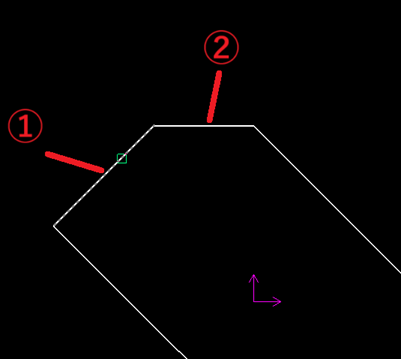
[4] Place the chamfer dimension.
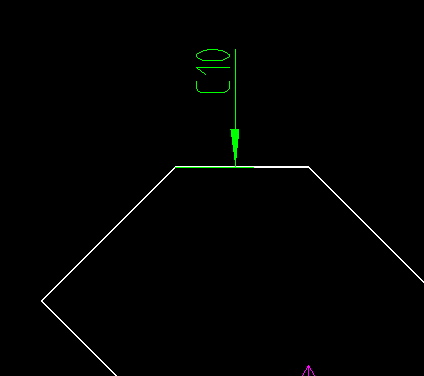
Please refer to the video below.
CA-008
Related Articles
Create dimensions in parallel for angled parts
Introduce how to create dimensions in parallel for an angled part. In case of "Base" command [1] Select "Base" from Smart Dimension pull-down menu on the "Annotation" tab. [2] Select a line from draw, then an endpoint (intersection) or line. By both ...Create dimensions with the "Hole Dimension" command
Explain how to create dimensions with the "Hole Dimension" on the "3D Interface" tab. The Hole Dimension command displays dimensions on holes projected onto CAXA Draft based on hole information created with 3D data. Examples of projections linked to ...Create Progressive Dimensions (Coordinate Dimension)
In CAXA Draft, progressive dimension is referred to as [Coordinate Dimension]. To create dimensions based on any arbitrary reference point in the drawing, use [Align] in the [Coordinate Dimensions]. When you select [Align], the instance menu will ...Create "Block"
This section explains how to create Block parts in CAXA Draft. Block parts allow you to register frequently used lines or shapes as blocks so that they can be easily inserted into drawings. By registering items such as bolts, pins, and annotations as ...Replacing Dimensions with Custom Text
This section explains how to replace dimension values with custom text. This is useful when representing parts of the same shape but with different dimensions. When a dimension is replaced from real value to custom text, the base value, prefix, and ...