Create Dimensions with Leader Lines
When adding dimensions to a projected view, dimensions may sometimes overlap with adjacent ones.
You can improve drawing readability by adding leader lines to the dimensions.
Procedure:
[1] Select the dimension, then click [Modify Dimension] in the [Annotation] tab.
[2] Instance menu appears at the bottom of the screen.
[3] From item 1, select [Text Position], and from item 2, select [Leader].
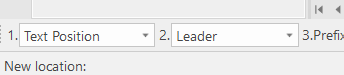
[4] Specify the new position for the dimension.

Arrows between adjacent dimensions can be made easier to read by changing them to solid dots (●) or none.

For vertical dimensions, it is not possible to rotate the dimension text vertically. Please keep this limitation in mind.
Please refer to the video below.
CA-024
Related Articles
Create Progressive Dimensions (Coordinate Dimension)
In CAXA Draft, progressive dimension is referred to as [Coordinate Dimension]. To create dimensions based on any arbitrary reference point in the drawing, use [Align] in the [Coordinate Dimensions]. When you select [Align], the instance menu will ...Create dimensions in parallel for angled parts
Introduce how to create dimensions in parallel for an angled part. In case of "Base" command [1] Select "Base" from Smart Dimension pull-down menu on the "Annotation" tab. [2] Select a line from draw, then an endpoint (intersection) or line. By both ...Create dimensions with the "Hole Dimension" command
Explain how to create dimensions with the "Hole Dimension" on the "3D Interface" tab. The Hole Dimension command displays dimensions on holes projected onto CAXA Draft based on hole information created with 3D data. Examples of projections linked to ...Create "Block"
This section explains how to create Block parts in CAXA Draft. Block parts allow you to register frequently used lines or shapes as blocks so that they can be easily inserted into drawings. By registering items such as bolts, pins, and annotations as ...Creating Free Coordinate Dimensions
This section explains how to create free coordinate dimensions. Define the starting point and fill in the coordinate dimensions while selecting the X and Y coordinates. You define a starting point and input coordinate dimension values by selecting X ...