Create Hose Model
This section explains how to create a hose that connects fixed-position pipes.
[1] Click [3D Curve] in the [3D Curve] tab.
[2] Click [Spline].
n the [3D Curve] group.
[3] Specify each center points to create a 3D curve.
[4] After creating the 3D curve, select it. Direction arrows will appear at the connection points.
Hover your mouse over the arrow, right-click, and select [Perpendicular to Face] from the menu.
[5] Repeat the same process on the opposite end to make that connection perpendicular as well.
[6] select [Sweep Wizard] in the [Feature] tab, then choose the 3D curve you created.
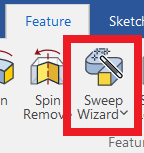
[7] In 2D Sketch mode, draw the cross-sectional profile of the hose.
Click [Project] in the [Draw] group, then project the hose diameter from the pipe geometry.
Use the Offset command if needed to adjust the diameter.
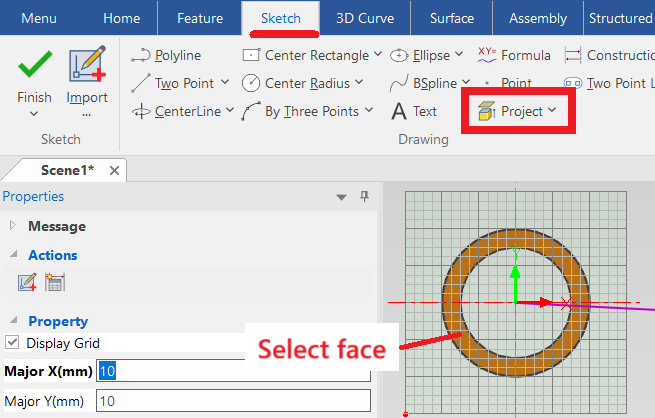
[8] Click [Finish] of 2D Sketch, and the sweep shape will be generated.
Note: An error may occur at this stage.
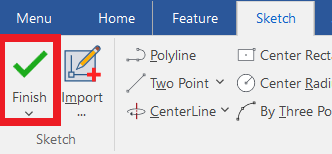
[9] If an error occurs, edit the sweep path to adjust it.
In the Scene Browser, right-click on [Sweep], and click [Edit Guide Curve].
You can drag the intermediate points or move them using the TriBall.
After editing, click [OK] to regenerate the sweep shape.
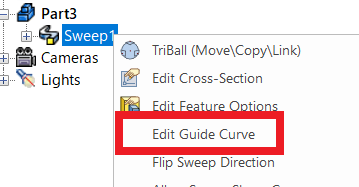
Depending on the situation, changing the modeling kernel for the hose part may help avoid errors.
While using ACIS may result in slower performance, it is recommended to use Parasolid whenever possible.
Please refer to the video below.
IC-037
Related Articles
Create fan-shaped model
Fan-shaped models can be created in the Spin Wizard or Extrusion Wizard. In case of Spin Wizard [1] Click "Spin Wizard" on the Feature tab. [2] Select Plane Type, then draw sketch. Create a sketch with the Y axis pointing upward. Then click "Finish" ...Create "Block"
This section explains how to create Block parts in CAXA Draft. Block parts allow you to register frequently used lines or shapes as blocks so that they can be easily inserted into drawings. By registering items such as bolts, pins, and annotations as ...Create a Model Using [Stock] and [Bend] in Sheet Metal
This section explains the basic operations for creating a model using [Stock] and [Bend] from the sheet metal catalog. Procedure: [1] Drop [Stock] and select material. [2] Drop [Bend] into the stock part, then modify shape (angle, length or wide size ...Creating a Section View of Surface model
This section explains how to create a section view of a surface model by CAXA Draft. Surface models are displayed with a yellow icon in the Scene Browser. If you attempt to create a projection view, you can use [Section View] in the [3D Interface] ...Set Insert Joint Point and create continuous pipes and mounts
This section explains how to use the [Attachment Point] function to build continuous pipe structures or equipment base frames in IRONCAD. In piping design and equipment base structures, it is common to use multiple sections of the same type of round ...