Edit Section View Hatchings
This section explains how to edit hatchings after projecting a drawing and creating a section view in CAXA Draft.
Procedure:
[1] Go to the [3D Interface] tab, then click [Edit Hatch].
[2] The Hatching lines of Section views. ※ Lines are possible to select with the multiple views.
[3] Right-click with the mouse (or press the [Enter] key) to confirm the selection. The editing dialog will appear.
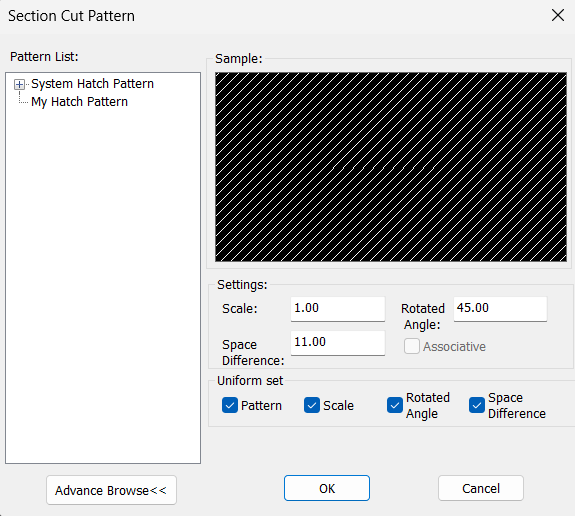
[4] Adjust settings such as the scale, then click [OK] to apply the changes.
Please refer to the video below.
CA-018
Related Articles
Edit Hatch of Section View with linked 3D Data
This section explains how to edit the hatchings in a Section View that has been projected from 3D data in CAXA DRAFT. Procedure: [1] Go to the [3D Interface] tab, then click [Edit Hatch]. [2] Select the hatching you want to edit. If there are ...Creating a Detail View
This section explains how to create a [Detail View] by enlarging a specific area of a projection drawing in CAXA Draft. A detail view improves the clarity of drawing information by enlarging areas where lines overlap and make dimensioning difficult, ...Create Hatching in a Projected View
This section explains how to create manual Hatching in a projected view that is linked to a 3D drawing, independent of Section View. Procedure: [1] Right-click on the projected view and select [View Edit] or [View Edit In-place] to enter the ...Editing Centerlines After Creating a Broken View
This section explains how to edit centerlines after creating a broken view in CAXA Draft. Procedure: [1] Select the broken view, right-click, and click [View edit]. After creating a breakout view, you cannot edit the centerline by double-clicking the ...Creating a Section View of Surface model
This section explains how to create a section view of a surface model by CAXA Draft. Surface models are displayed with a yellow icon in the Scene Browser. If you attempt to create a projection view, you can use [Section View] in the [3D Interface] ...