Editing Hatch Patterns in CAXA Draft
This section explains how to edit hatch patterns created in CAXA Draft.
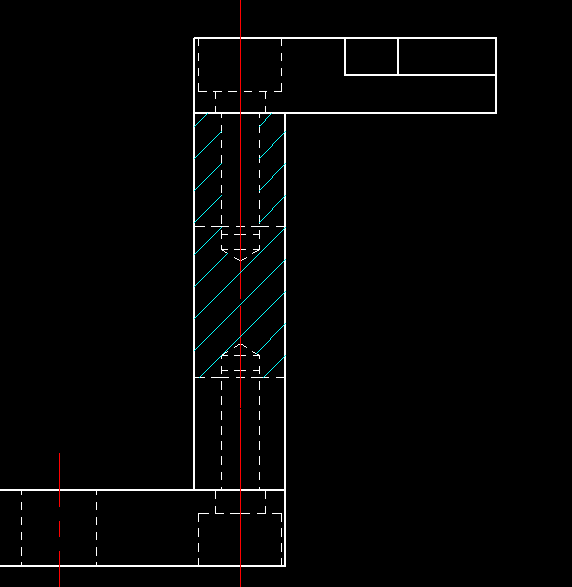
Procedure:
[1] Go to the [Drawing] tab and click [Hatch Edit].
[2] Modify the following properties:
- Pattern List: Select any pattern
- Settings: Set Scale and angle
- Border; Add or remove areas. Recreate the hatch pattern for the selected area
Please refer to the video below.
CA-053
Related Articles
Print with CAXA Print Tool
CAXA Draft provides two printing options. This section explains the use of the CAXA [Print Tool]. Menu → File → [Print] [Tools] tab → [Utilities] Group → Printing Tools The Print Tool is useful for printing multiple drawings on a single sheet or ...Edit Hatch of Section View with linked 3D Data
This section explains how to edit the hatchings in a Section View that has been projected from 3D data in CAXA DRAFT. Procedure: [1] Go to the [3D Interface] tab, then click [Edit Hatch]. [2] Select the hatching you want to edit. If there are ...Reflect Configuration in CAXA Draft
You can utilize "Configurations" to suppress 3D components and save their positional information, allowing you to project configuration-specific drawings into CAXA Draft. The bill of materials (BOM) also supports display configurations, enabling you ...Create CAXA Draft Frame Title Field Template
Learn how to create a template file that works with the property information of the 3D model. Types of Templates There are three types of CAXA Draft templates. Title column template (.chd) You can register the title field. Frame Template (.cfm) Only ...Projecting a 3D Model in Exploded View to CAXA Draft
This section explains how to switch between assembled and exploded views when projecting to CAXA Draft. To project an exploded view, first create a [Configurations] of the exploded state in the 3D model. Reference: Display Configuration is reflected ...