Do you want to play parts now frequently?Show and
If you select a part at the IntelliShape level, the below message may be displayed frequently.
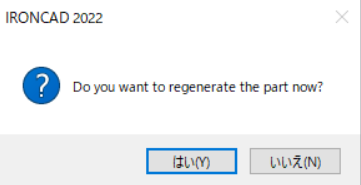
How to deal
Please check the "Options" settings for this phenomenon.
[1] Open "Options" on the 3D Scene.
[2] Scroll to "Saving and Display" in the "Parts".
[3] Check "Exact surface description (bouondary rep).
[4] Click "Apply" → "OK" to close the option.
[5] If the display does not disappear, close IRONCAD once and reopen it to check.
Related Articles
Features/Parts Not Displayed in the Scene Browser
This section explains the possible causes and solutions when features are not displayed or assemblies cannot be expanded in the Scene browser, as shown in the figure below. Causes: Display settings in "Large Assembly Mode" are hiding features [Do not ...[Render Now] Window Does Not Appear
In some cases, the [Render Now] window does not appear even after executing the command. This issue is related to specific settings. Cause: The rendering engine in the 3D Options is set to [Legacy Raytracing Engine], which does not support the ...Parts from Different Standards Appear in Created Piping
Applicable Product and Version: IRONCAD 2025 Cause: Normally, piping created using a selected standard cannot have parts from a different standard attached. However, in rare cases, parts from another standard may appear in the piping. These parts ...[ICMechanical] Tab Is Not Displayed
If the [IRONCAD Mechanical] tab does not appear after installing IRONCAD Mechanical, please try the following procedure. Solution: [1] Go to the [Add-in] tab → [General] group → click [Add-in Applications...]. [2] In the list, check [ICMechanical], ...[Only this part] setting will be activated on its own
Change the User Name of internal and external link parts/assemblies will not sync the link file. If you change it to All Link Instances in Part Properties, [Only this part] remains valid. This phenomenon is due to the setting of options. Solutions: ...