Import Reference 2D
Explain about "Import Refernce 2D" command.

When creating a 3D shape from an imported reference diagram, you can use it for inspection by adapting 2D to an existing 3D shape.
〔1〕 Click "Import Reference 2D" on the Tools tab.

[2] Select data. Then open file.
[4] Click [OK]. *Uncheck any unnecessary layers.
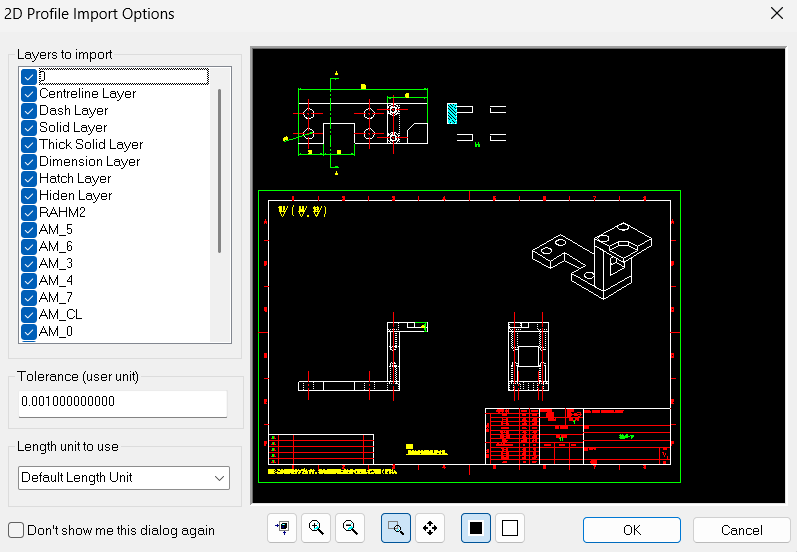
[5] Unnecessary layers can be hidden by right-clicking in the scene browser after import.
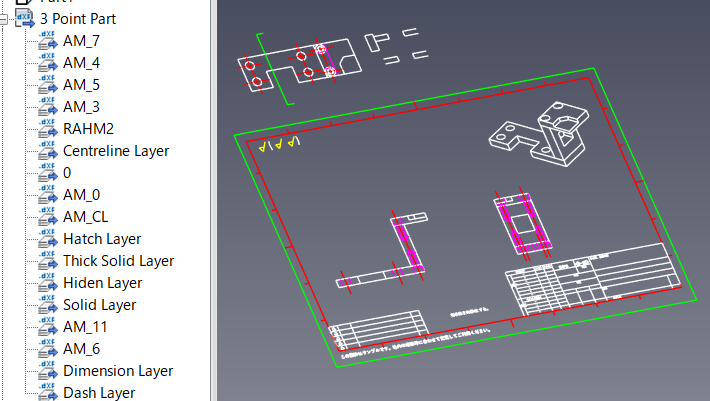

[5] Unnecessary layers can be hidden by right-clicking in the scene browser after import.

It is not possible to delete only specific layers after import.
 * Imported reference diagrams can also be projected onto CAXA Draft.
* Imported reference diagrams can also be projected onto CAXA Draft.[1] Click "Standard View" on the 3D Interface tab.
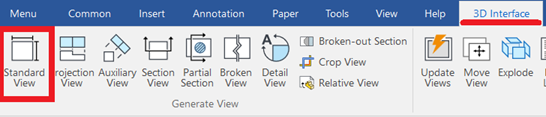
[2] Check "Regerence 2D" on the Option tab.
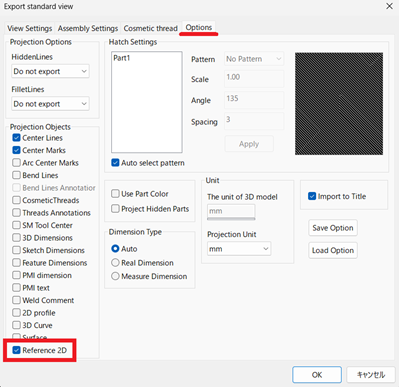
[2] Check "Regerence 2D" on the Option tab.
[3] Select the orientation and surface view and so on to be projected and click “OK”.
Related Articles
Circular arrangement of holes centered on the reference axis
The Structure Parts tab → Data M has a Reference Axis. Reference axes can be created and used in a variety of operations to maintain relevance to axes, such as circular array axes and rotating axes. Explain the operation of ring arranging holes ...Re-import BOM message appears when creating Item No. (balloon)
When outputting an assembly as a part in the CAXA Draft, if you see a re-import message for the part list, the following causes may be considered: "Include this shape in BOM" of 3D Properties is not checked. It is set to "Treat as part" in the ...Opening Data Created in a Newer Version of IRONCAD
Data created and saved in a newer version of IRONCAD cannot be opened directly in an older version. Reference: Beware of Upgrades - IRONCAD User's Guide Additionally, 3D data created in IRONCAD cannot be saved in a format that is compatible with an ...Edit Non-History-Based Data
When displaying data created with other CAD software in IRONCAD, use intermediary file formats such as STEP or x_t to exchange the data. In IRONCAD, import the data using the [Import Geometry] command. The imported data will appear as a single solid ...Using Other Dimension Values in Sketch Dimensions
This section explains how to apply or reference other dimension values to dimensions (SmartDimensions) created in a 3D sketch. This feature is especially useful when creating shapes that change in a regular pattern. This function cannot be applied to ...