Edit Facet Data
When you import intermediate files that contain faceted data into IRONCAD, they will be loaded as impossible editting data.
(This is indicated by the red block icon.)
Facet parts are not editable in their imported state.
To make faceted data editable, you should convert them into a solid.
Procedure:
[1] Right-click the facet part icon and select [Convert to Solid].
[2] The icon will change to blue, and the part will be converted into "BREP" part (boundary representation).
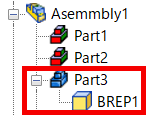
[3] The part is now editable and can apply catalog features like Block and Hole.
There is no batch conversion method. You must perform the above steps for each facet part individually.
Settings:
There are two surface fitting options:
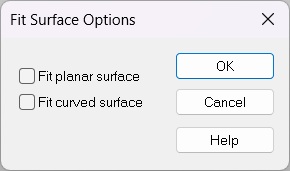
Fit planar surface:
When converting curved imported parts to solids, they are simplified into faceted shapes with sharp corners.-
Fit curved surface:
Recommended when converting curved imported parts, as it preserves curved geometry during the conversion.
When converting facet data into solid data:
The model will consist of multiple planar faces with no freeform surfaces, resulting in a significant increase in edge count.
Cylindrical or curved parts cannot be imported as smooth surfaces.
You can also convert to solid with [Convert to Solid] in the Tools tab.
Reference: Convert facets to solid
Related Articles
Split the face (solid/surface)
This section explains how to split specific faces of a solid or surface using arbitrary 3D curves. Use the [Split Faces] command located in the [Features] tab. There are four types of face splitting methods: Projection Projects a sketch, edge, or 3D ...Edit Brep parts
When you obtain 3D data for purchased components from other 3D model download services, you can import them into IRONCAD using compatible file extensions. For solid parts, you can perform direct editing and modifications using IRONCAD’s Direct ...Edit Hatch of Section View with linked 3D Data
This section explains how to edit the hatchings in a Section View that has been projected from 3D data in CAXA DRAFT. Procedure: [1] Go to the [3D Interface] tab, then click [Edit Hatch]. [2] Select the hatching you want to edit. If there are ...Edit Non-History-Based Data
When displaying data created with other CAD software in IRONCAD, use intermediary file formats such as STEP or x_t to exchange the data. In IRONCAD, import the data using the [Import Geometry] command. The imported data will appear as a single solid ...Delete a Portion of Imported Data
In IRONCAD, you can edit parts without history, such as those imported from STEP or ACIS files. Procedure: [1] Switch the Selection Filter to [Faces by auto-feature]. [2] Select the face(s) you want to delete from the imported geometry. (Tip: Hold ...