Link Design Variations and Configurations
Explain how to link the display status of the part that created the design variation and the Configuration.
- Design Variations: One part can set different states of length and diameter and change shape.
- Configuration: You can toggle the display status of the created scene.

Display multiple shapes created in design variations by display configuration.
If you only create Design Variations and Configurations, you can't link each other.
If you only create Design Variations and Configurations, you can't link each other.
Example) Switch the diameter of the cylinder with Design Variations and link it to the Configuration
Design Variation 1 → Configuration 1
Design Variation 2 → Configuration 2
Design Variations 3 → Configuration 3
Design Variation 2 → Configuration 2
Design Variations 3 → Configuration 3
[1] Crate Design Variations 1, 2, 3
[2] Select Design Variation you want to display on the specified the Configuration screen.
[3] Click "Add to Active Configuration" in the [Edit Design Variation].
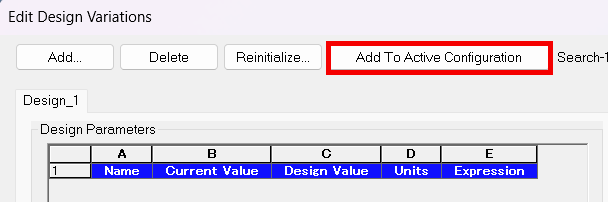
Please refer to the video below.
IC-020
Related Articles
Creating Display Configurations with Different Shapes by Linking Parameters to Excel
This section explains how to register the parameter names of 3D data with defined parameters in Excel and create multiple display configurations. Procedure: [1] Open [Parameters]. [2] Under [Add Parameter], create the necessary parameter items. [3] ...It changes line type of some parts.
It changes line type of some In the 2D assembly drawing, in addition to the main design data, it want to may be expressed in line types (imagination lines) other than solid lines. Using the 3D Configuration function, it can project to be divided into ...Create cylinder link mechanism animation
First, you will set constraints in the link section of the cylinder. Thereby, you can operate the cylinder rod and operate the parts linked to the cylinder. [1] To operate the cylinder rod, make the rod and tip nut into one assembly, Separate them ...Reflect Configuration in CAXA Draft
You can utilize "Configurations" to suppress 3D components and save their positional information, allowing you to project configuration-specific drawings into CAXA Draft. The bill of materials (BOM) also supports display configurations, enabling you ...Use Design Valuations
This section explains how to use [DesignVariations]. With Design Variations, you can create and manage multiple design options by utilizing parameters assigned to shapes, parts, or assemblies. You can then switch between these variations as needed. ...