Creating Identical Holes or Shapes Across a Surface Using Fill Pattern
This section explains how to create features such as holes or blocks placed on a part surface, replicated at specified intervals across Use the [Pattern Feature] option under:
[Feature] tab → [Transform] group → [Pattern Feature] command. Select [Fill Pattern] from the pattern types.
This function allows you to create an array of shapes on the surface of a part with a specified spacing.
Example:
(illustration or description assumed here)
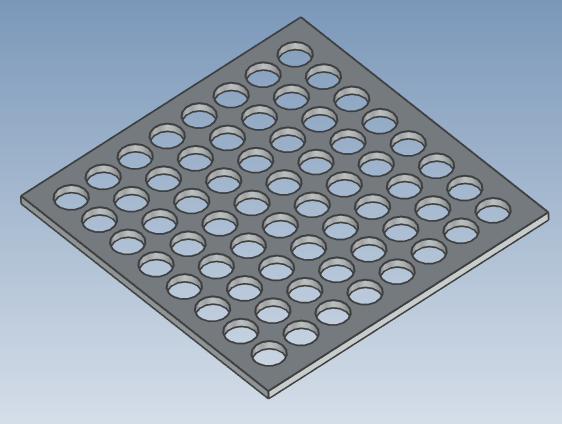
(illustration or description assumed here)
Procedure:
[1] Select Intellishape. (hole, Cylinder etc)
[2] Click [Pattern Feature].
[3] In the [Properties] select [Fill pattern], then click surface for [Filling Boundary].
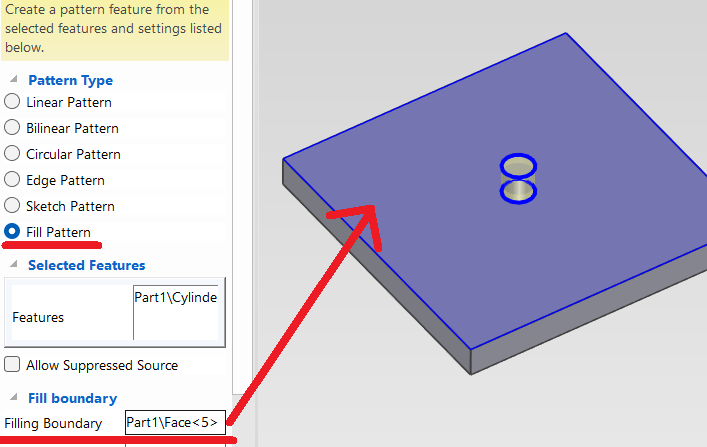
[5] Select edge in the model for [Axis1] and enter [Offset 1].
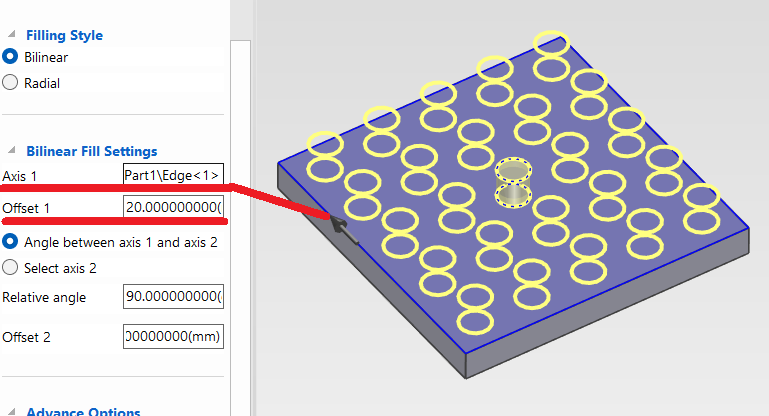
[6] Pattern shapes are created.
 The fill area is limited to the surface where the hole or block feature is placed.
The fill area is limited to the surface where the hole or block feature is placed.For non-rectangular polygons such as pentagons or hexagons, the pattern is aligned and filled according to the specified edge.
The number of filled features is automatically calculated based on the size of the hole or block, and cannot be manually specified.
Please refer to the video below.
IC-054
Related Articles
Creating a Surface Texture Symbol
This section explains how to create a surface texture symbol in a drawing using CAXA Draft. The surface texture symbol is used to indicate surface roughness, typically on reference planes or mounting surfaces such as brackets. CAXA Draft supports ...Pattern Feature - Bilinear Pattern
This section explains how to duplicate a feature along two directions based on the edges of a part. Example: Creating an array of cylindrical holes in two directions. The array feature can be applied to both additive and subtractive features. ...Creating a Closed Loft Surface
This section explains how to create a closed loft surface. Procedure: [1] Create straight lines using sketches or 3D curves. Arrange them to form a triangle or circle when viewed from the side. If the section shape is even slightly complex, a closed ...Mirroring Shapes (Parts, Holes, Blocks, etc.)
This section explains how to mirror-copy shapes. Object: Part Features (hole, Extrude, etc.) Assembly There are two main methods to perform a mirror copy: Method 1: Using the [Feature] Command [1] Set the selection filter at the bottom right of the ...Creating Grooves on a Cylindrical Surface Using Wrap Emboss
This section explains how to create evenly spaced radial grooves on the side surface of a cylindrical shape. Procedure: [1] Check the circumference length of the cylinder. [2] Go to the [Sketch] tab and create sketch line that match the circumference ...